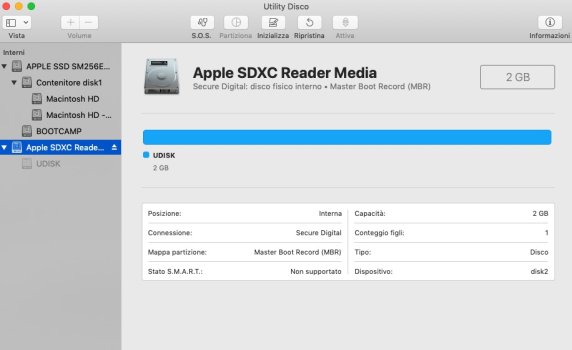Hi
I have an old action-cam wich has a micro-SD for recordings.
I am able to plug it with a usb cable in windows and see the content
But when I try with OS (I'm on a Mac Mini with Mojave 10.14) I can't.
Keep in mind that Windows is running on this same machine (on another partition).
So it's not a hardware issue.. I know I can do this with the SD card reader the mac mini has
but I would like to do it without having to take out the micro sd from the camera every time.
Is there a software out there that can make me read this sd?
I tried with those file-recovery apps, but it's too long to get access to the recordings.
Why Window does this by default w/o any apps to install?
Also I want to add that in Disk Utility the SD card is seen but it's grayed out.
Thanks for the help guys!
I have an old action-cam wich has a micro-SD for recordings.
I am able to plug it with a usb cable in windows and see the content
But when I try with OS (I'm on a Mac Mini with Mojave 10.14) I can't.
Keep in mind that Windows is running on this same machine (on another partition).
So it's not a hardware issue.. I know I can do this with the SD card reader the mac mini has
but I would like to do it without having to take out the micro sd from the camera every time.
Is there a software out there that can make me read this sd?
I tried with those file-recovery apps, but it's too long to get access to the recordings.
Why Window does this by default w/o any apps to install?
Also I want to add that in Disk Utility the SD card is seen but it's grayed out.
Thanks for the help guys!
Last edited: