I created a partition on a 2009 MBP to test out El Capitan a while ago, and it worked fine, so I upgraded the boot drive from the OS that was running at the time to El Capitan.
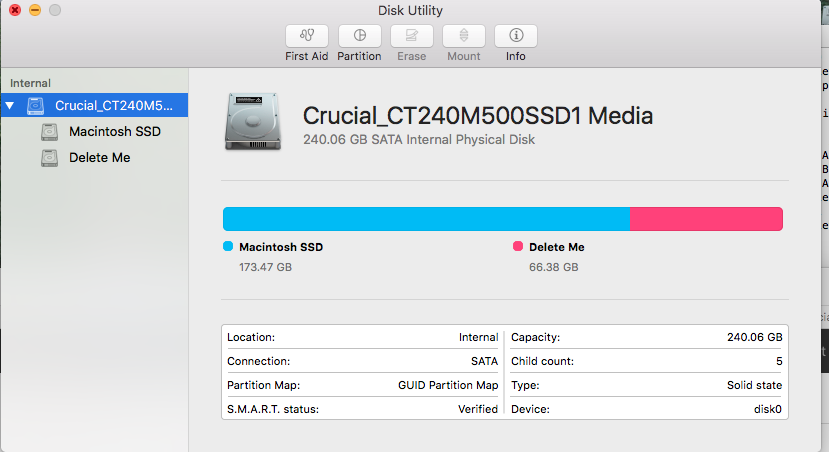
That left an unused partition on the SSD. I have erased the smaller partition and tried to delete it via Disk Utility, but without success. The remainder of the HD has since filled up and I would like to reclaim that partition space back to the boot drive. You can see here that the " - " minus button is inexplicably greyed out and thus I cannot remove this partition, nor can I resize it without creating yet another partition. I find it hard to believe that Apple does not allow for removing unneeded partitions. Any help?

That left an unused partition on the SSD. I have erased the smaller partition and tried to delete it via Disk Utility, but without success. The remainder of the HD has since filled up and I would like to reclaim that partition space back to the boot drive. You can see here that the " - " minus button is inexplicably greyed out and thus I cannot remove this partition, nor can I resize it without creating yet another partition. I find it hard to believe that Apple does not allow for removing unneeded partitions. Any help?
Last edited:

