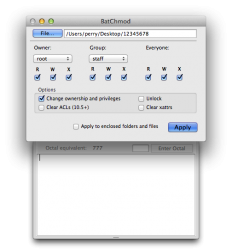Hi,
I just got a new G-Drive Mini attached via Thunderbolt -> Firewire 800 adapter to a 27" iMac running Mountain Lion. No matter what I do (rename, right-click, finder) I cannot rename the drive. Regardless of what name I choose I get the message "The name [Whatever] cannot be used. Try using a name with fewer characters, or with no punctuation marks."
What am I missing?
Thanks!
I just got a new G-Drive Mini attached via Thunderbolt -> Firewire 800 adapter to a 27" iMac running Mountain Lion. No matter what I do (rename, right-click, finder) I cannot rename the drive. Regardless of what name I choose I get the message "The name [Whatever] cannot be used. Try using a name with fewer characters, or with no punctuation marks."
What am I missing?
Thanks!