I'm having problems successfully transferring files from a Time Machine backup HD to a newly installed SSD in my Macbook Pro 13" Mid-2012 model (running Mojave 10.14.3).
These are the steps I took:
- Replaced my old internal HDD with a brand new blank SSD.
- Booted whilst holding Command + R to open Utilities.
- Formatted the SSD correctly using Disk utility, then installed latest version of OSX via the internet.
- Selected ‘Restore From Time Machine Backup’, connected my Time Machine Backup HD, and transferred everything over to the SSD.
- The files transferred successfully, however afterwards my laptop displayed only a grey screen, similar to the dark grey hatched background of the Utilities screen (except without the Utilities window in it).
- Nothing happened after that, so I was forced to restart the laptop which led to this screen being displayed, and the laptop repeatedly restarting itself seconds after the error messages appearing.
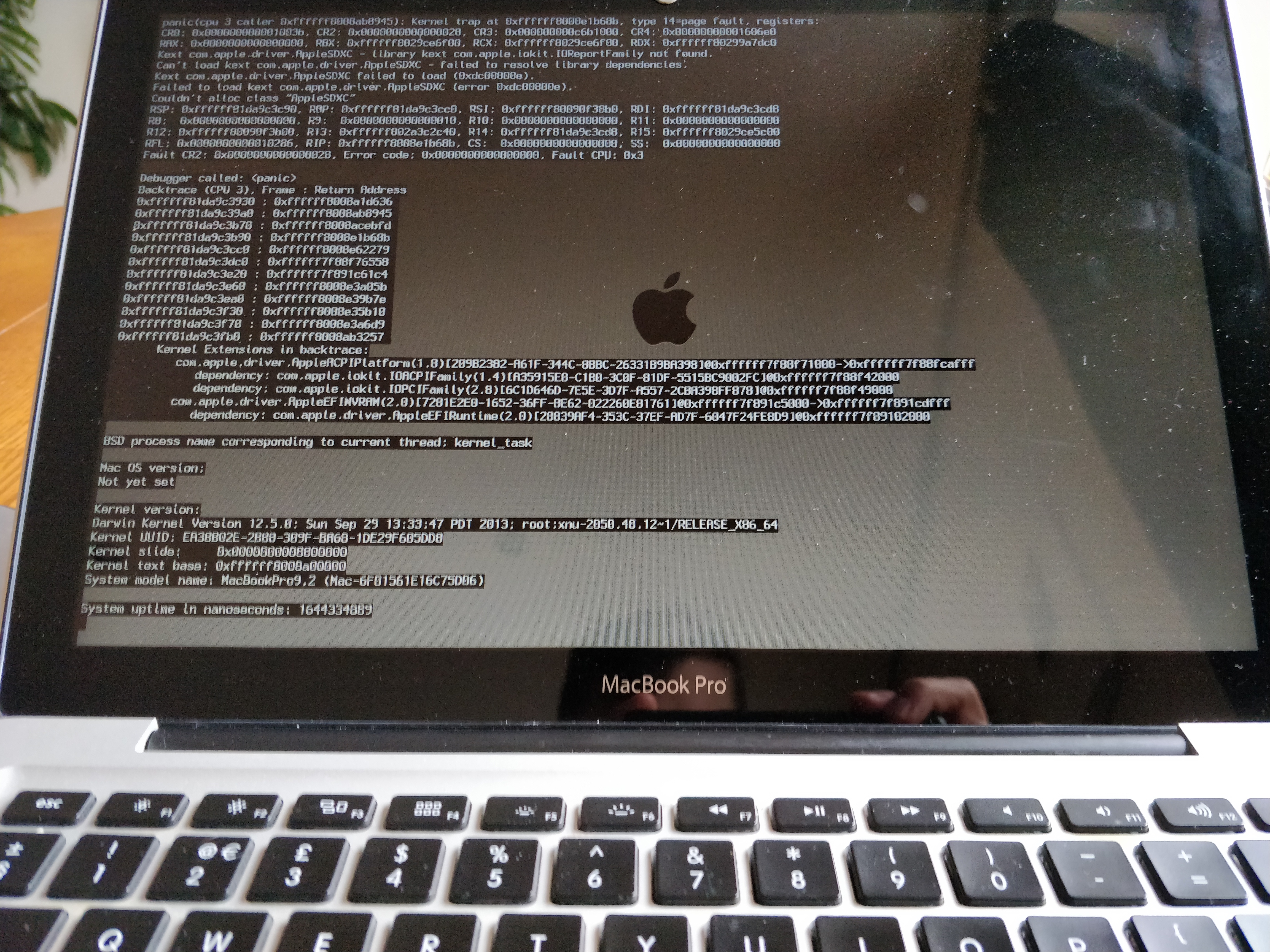
I repeated the whole process a couple of times and experienced exactly the same thing.
Eventually I replaced the SSD with the old HDD, and experienced no further issues, except for being faced with a Panic Medic Boot screen after logging back in for the first time.

Any idea what the issue could be? Should I try cloning the original HDD to the SSD instead?
Apologies if this is the wrong forum to be posting in.
These are the steps I took:
- Replaced my old internal HDD with a brand new blank SSD.
- Booted whilst holding Command + R to open Utilities.
- Formatted the SSD correctly using Disk utility, then installed latest version of OSX via the internet.
- Selected ‘Restore From Time Machine Backup’, connected my Time Machine Backup HD, and transferred everything over to the SSD.
- The files transferred successfully, however afterwards my laptop displayed only a grey screen, similar to the dark grey hatched background of the Utilities screen (except without the Utilities window in it).
- Nothing happened after that, so I was forced to restart the laptop which led to this screen being displayed, and the laptop repeatedly restarting itself seconds after the error messages appearing.
I repeated the whole process a couple of times and experienced exactly the same thing.
Eventually I replaced the SSD with the old HDD, and experienced no further issues, except for being faced with a Panic Medic Boot screen after logging back in for the first time.
Any idea what the issue could be? Should I try cloning the original HDD to the SSD instead?
Apologies if this is the wrong forum to be posting in.

