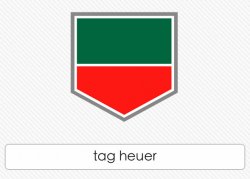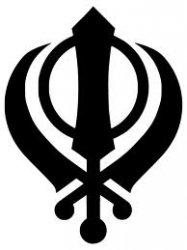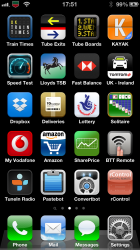Got a tip for us?
Let us know
Become a MacRumors Supporter for $50/year with no ads, ability to filter front page stories, and private forums.
Change Carrier Logo Without JB
- Thread starter Sital
- Start date
- Sort by reaction score
You are using an out of date browser. It may not display this or other websites correctly.
You should upgrade or use an alternative browser.
You should upgrade or use an alternative browser.
.
Attachments
Hey 1080p, what do you use to add the transparency to these images? Also to greyscale them. I've done some images in Preview, but as long as they dont have white backgrounds, I can just re-size the image. Other than that, I have a hard time.
If ya don't mind sharing software, and a tip or two within the software.
Thanks
If ya don't mind sharing software, and a tip or two within the software.
Thanks
Can I get this one please,just the redsnow icon. thanks
Too difficult to make transparency around the PwnApple in this logo. Looked for others but couldn't find any. This one would need to be completely done by hand. Too much work. But I found the standard PwnApple without hands and legs... so I did it.
Attachments
Hi 1080p - You're truly Great!!!
Do you reckon you could do something with this one?
Only need the actual logo - not the background.
Yours was kind of interesting. I assumed you presented me this one because you wanted the logo without the words "Tag Heuer" in the symbol. The one you presented me makes it difficult make transparent because of the lines in the background. So I searched google, found one with "Tag Heuer" in the icon and bucket filled the words with the colors.
Attachments
Try these, you might not need the etch one though.
The problem with this one is that when you created the etched version, the original was too cropped at the bottom and the Drop Shadow resized the etched version to add a pixel buffer to it. Now they do not match in height. Before you get started with any of it... the transparency, the resizing, & the etching, you need to look at the image and decide if there is enough room underneath the subject to allow for the shadow. If not, you need to paste that image into a slightly larger canvas to allow room for shadow... this needs to be done in the beginning.
Tutorial for making Carrier Logos
Here is a mini tutorial for making Carrier Logos
Find a suitable image. The most desirable are the highest in resolution with solid color backgrounds. Images with a lot of garbage in the background are harder to work with.
Open the image in GIMP:

Then add an alpha channel (you may not need to do this if it is already PNG file):

Then choose Fuzzy Select Tool:

and you will now select the background (click on it):

Then go to "Edit" and select "Clear":

Congratulations! You just made the background transparent!
Now go to "File" and "Export" to save our new file in PNG format:

Now, take your new PNG file and open in Preview:

Select the area of the image you wish to crop. Notice I am getting rid of the words at the bottom right of the image.
Also.... VERY IMPORTANT.... be sure to leave enough room at the top and bottom... especially the bottom for etching later on. You may also want to be mindful of leaving a buffer to the left of the image for those of you who are OCD about the amount of space between your signal bars and the carrier logo.
Look:

Click "Tools" and select "Crop":

Now to resize the image to the appropriate dimensions. Click on "Tools" and select "Adjust Size":

Change the unit on the right from "Percent" to "Pixels" and make sure "Scale Proportionally" is selected. Then in the height box, put in the number "40." The width number will automatically change to the correct number. Look:

Save it and now you have perfectly sized, cropped and transparent carrier logo!
But wait! There is more! On the notification center, all of the text in the status bar is etched (shadowed) on the bottom. I have played with the numbers, and while I am not suffering from the large amount of OCD as many do on MacRumors, I believe this method and numbers make for the closest match.
So... reopen your carrier logo PNG file in GIMP:

Now click on "Filters" and then into "Light and Shadow" and select "Drop Shadow" :

Selecting the numbers. You have an X-axis and a Y-axis.
X-axis is left and right. Dropping the shadow to the left would be a negative number (like "-2") or dropping it to the right would be a positive number. Having this number as "0" makes for no shadow to the left or right.
The Y-axis is for dropping a shadow above or below the image. Negative numbers drop a shadow above and positive numbers drop a shadow below. "0" would be no shadow above or below.
Then there are blur settings and opacity.
IMPORTANT!!! Be sure to uncheck "Allow resizing" because you could wind up with it changing your image height. Remember... we need it to be 40px in height. No more than that! That is why I warned you earlier in the cropping section about leaving enough room at the bottom for shadows.
Here are the numbers I use 99% of the time. Some times I will play with the Y-axis number to give more or less shadow... depending on the logo itself and how it looks.

Now... you will need to Export the new etched image. DO NOT OVERWRITE THE ORIGINAL. Remember, you will want both versions. regular and etched for the CarrierEditor app. My advice... export it with the same filename with the word "ETCHED" added to it. So you will have something like Batman.png and BatmanETCHED.png

And there you go!
Here is a mini tutorial for making Carrier Logos
Find a suitable image. The most desirable are the highest in resolution with solid color backgrounds. Images with a lot of garbage in the background are harder to work with.
Open the image in GIMP:

Then add an alpha channel (you may not need to do this if it is already PNG file):

Then choose Fuzzy Select Tool:

and you will now select the background (click on it):

Then go to "Edit" and select "Clear":

Congratulations! You just made the background transparent!
Now go to "File" and "Export" to save our new file in PNG format:

Now, take your new PNG file and open in Preview:

Select the area of the image you wish to crop. Notice I am getting rid of the words at the bottom right of the image.
Also.... VERY IMPORTANT.... be sure to leave enough room at the top and bottom... especially the bottom for etching later on. You may also want to be mindful of leaving a buffer to the left of the image for those of you who are OCD about the amount of space between your signal bars and the carrier logo.
Look:

Click "Tools" and select "Crop":

Now to resize the image to the appropriate dimensions. Click on "Tools" and select "Adjust Size":

Change the unit on the right from "Percent" to "Pixels" and make sure "Scale Proportionally" is selected. Then in the height box, put in the number "40." The width number will automatically change to the correct number. Look:

Save it and now you have perfectly sized, cropped and transparent carrier logo!
But wait! There is more! On the notification center, all of the text in the status bar is etched (shadowed) on the bottom. I have played with the numbers, and while I am not suffering from the large amount of OCD as many do on MacRumors, I believe this method and numbers make for the closest match.
So... reopen your carrier logo PNG file in GIMP:

Now click on "Filters" and then into "Light and Shadow" and select "Drop Shadow" :

Selecting the numbers. You have an X-axis and a Y-axis.
X-axis is left and right. Dropping the shadow to the left would be a negative number (like "-2") or dropping it to the right would be a positive number. Having this number as "0" makes for no shadow to the left or right.
The Y-axis is for dropping a shadow above or below the image. Negative numbers drop a shadow above and positive numbers drop a shadow below. "0" would be no shadow above or below.
Then there are blur settings and opacity.
IMPORTANT!!! Be sure to uncheck "Allow resizing" because you could wind up with it changing your image height. Remember... we need it to be 40px in height. No more than that! That is why I warned you earlier in the cropping section about leaving enough room at the bottom for shadows.
Here are the numbers I use 99% of the time. Some times I will play with the Y-axis number to give more or less shadow... depending on the logo itself and how it looks.

Now... you will need to Export the new etched image. DO NOT OVERWRITE THE ORIGINAL. Remember, you will want both versions. regular and etched for the CarrierEditor app. My advice... export it with the same filename with the word "ETCHED" added to it. So you will have something like Batman.png and BatmanETCHED.png

And there you go!
Attachments
What do I select when my carrier is 3 (Three)
Might add that I'm using the windows version of carrier editor
If your carrier is not on the list, then it is not supported.
Um... that top one isn't gonna happen. Holy cow look at that background. Any other request will need to wait. I will be heading out away from computer until this evening.
If your carrier is not on the list, then it is not supported.
But I have seen some in here add 3's logo. Must be supported then I guess??
Here is a mini tutorial for making Carrier Logos
Find a suitable image. The most desirable are the highest in resolution with solid color backgrounds. Images with a lot of garbage in the background are harder to work with.
Open the image in GIMP:

Then add an alpha channel (you may not need to do this if it is already PNG file):

Then choose Fuzzy Select Tool:
Image
and you will now select the background (click on it):

Then go to "Edit" and select "Clear":

Congratulations! You just made the background transparent!
Now go to "File" and "Export" to save our new file in PNG format:

Now, take your new PNG file and open in Preview:

Select the area of the image you wish to crop. Notice I am getting rid of the words at the bottom right of the image.
Also.... VERY IMPORTANT.... be sure to leave enough room at the top and bottom... especially the bottom for etching later on. You may also want to be mindful of leaving a buffer to the left of the image for those of you who are OCD about the amount of space between your signal bars and the carrier logo.
Look:

Click "Tools" and select "Crop":

Now to resize the image to the appropriate dimensions. Click on "Tools" and select "Adjust Size":

Change the unit on the right from "Percent" to "Pixels" and make sure "Scale Proportionally" is selected. Then in the height box, put in the number "40." The width number will automatically change to the correct number. Look:

Save it and now you have perfectly sized, cropped and transparent carrier logo!
But wait! There is more! On the notification center, all of the text in the status bar is etched (shadowed) on the bottom. I have played with the numbers, and while I am not suffering from the large amount of OCD as many do on MacRumors, I believe this method and numbers make for the closest match.
So... reopen your carrier logo PNG file in GIMP:

Now click on "Filters" and then into "Light and Shadow" and select "Drop Shadow" :

Selecting the numbers. You have an X-axis and a Y-axis.
X-axis is left and right. Dropping the shadow to the left would be a negative number (like "-2") or dropping it to the right would be a positive number. Having this number as "0" makes for no shadow to the left or right.
The Y-axis is for dropping a shadow above or below the image. Negative numbers drop a shadow above and positive numbers drop a shadow below. "0" would be no shadow above or below.
Then there are blur settings and opacity.
IMPORTANT!!! Be sure to uncheck "Allow resizing" because you could wind up with it changing your image height. Remember... we need it to be 40px in height. No more than that! That is why I warned you earlier in the cropping section about leaving enough room at the bottom for shadows.
Here are the numbers I use 99% of the time. Some times I will play with the Y-axis number to give more or less shadow... depending on the logo itself and how it looks.

Now... you will need to Export the new etched image. DO NOT OVERWRITE THE ORIGINAL. Remember, you will want both versions. regular and etched for the CarrierEditor app. My advice... export it with the same filename with the word "ETCHED" added to it. So you will have something like Batman.png and BatmanETCHED.png

And there you go!
Thanks for this!
Yours was kind of interesting. I assumed you presented me this one because you wanted the logo without the words "Tag Heuer" in the symbol. The one you presented me makes it difficult make transparent because of the lines in the background. So I searched google, found one with "Tag Heuer" in the icon and bucket filled the words with the colors.
Thanks very much, 1080p! You went "Above & Beyond" with this one!
You were quite right - I wanted the logo without the words & this was the only one I could find.
Now I've got a dilemma - Use this one or the "smiley", that you did for me, the other day!
Anyway - Here's the "Tag Heuer" logo, in action...
Attachments
Register on MacRumors! This sidebar will go away, and you'll see fewer ads.