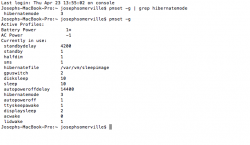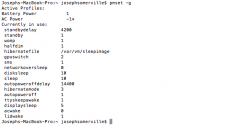Improve Wake from Sleep Speed on Retina MacBook Pro
by ROB PICKERING on MARCH 24, 2013
If you have a new MacBook Pro w/Retina Display, congratulations! I love mine too!
However, while these things boot incredibly fast, Ive noticed that after leaving mine asleep all night (lid closed, no shutdown), it takes a while to wake it back up (8-10 seconds at least).
Seems there is a new Standby mode on these systems. Per Apple the new mode is available on the following models:
MacBook Pro (Retina, 13-inch, Late 2012 and later)
MacBook Pro (Retina, 15-inch, Early 2013 and later)
MacBook Pro (Retina, Mid 2012)
MacBook Air (Mid 2010) and later
The new mode activates by default after being asleep for an hour. When that happens, the contents of RAM are written out to disk and then power to the whole system is deactivated. When you wake it up, it has to read all of that RAM (16GB on my system) back into RAM in order to come back to where you left off. That login screen you see is fake, its just a snapshot of your desktop at the time the system was put to sleep (check out your clock in the upper right corner if your computer has been asleep more than an hour).
The new mode also only activates if certain criteria are met:
Be running on battery power.
Have no USB devices attached.
Have no SD card inserted.
Have no Bluetooth devices currently paired.
Have no external display attached.
Have Power Nap disabled (if it is supported on your Mac).
If your system actually goes into Standby mode, Apple claims, A computer with a fully charged battery can remain in standby for up to thirty days without being plugged into an AC power source.
The downside is of course waiting for the RAM to be read back up from disk. If you wish to disable this mode, you can. Youre sacrificing Power Efficiency to get Performance, but for me this is more than worth it. I dont ever leave my system down for prolonged periods of time without AC power and expect to use it.
To see your current power settings, issue this command via Terminal:
1
pmset -g
Youll notice that the default value for standbydelay is 4200 seconds, or 70 minutes.
To change the value, issue this command via Terminal:
1
sudo pmset -a standbydelay 86400
That command will set your standbydelay to 24 hours.
To change it back to the default, issue this command via Terminal:
1
sudo pmset -a standbydelay 4200
If you wish to completely disable this setting, issue this command via Terminal:
1
sudo pmset -a standbydelay 0
Hope this helps you make your MacBook Pro w/Retina Display operate even more quickly.