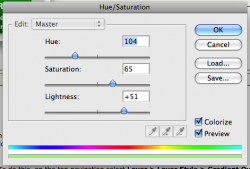Hi, In Photoshop --- I am trying to figure out how to get a "coffee cup ring stain" over a photograph.... So far, I have gotten the artwork (like an open-ended C shape) scanned in... marqueed it, and somehow after 2 days, figured out how to get it alone on a photoshop page..... The FIRST thing I need to do is change the color of this coffee mug ring stain from black to brown...For the life of me, I can't get the color changed to brown.... How to do? step by step. thank you!
Got a tip for us?
Let us know
Become a MacRumors Supporter for $50/year with no ads, ability to filter front page stories, and private forums.
"Coffee Mug Ring Stain" How to change color in PHotoghop?
- Thread starter DyslexicArtist
- Start date
- Sort by reaction score