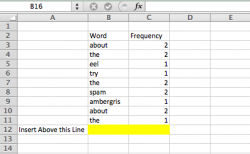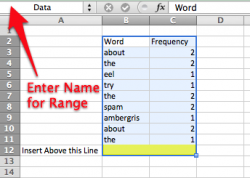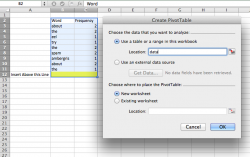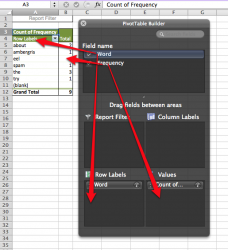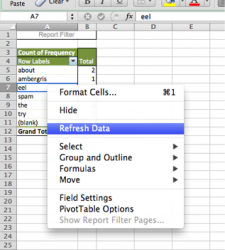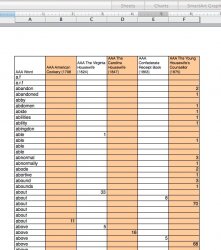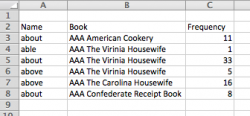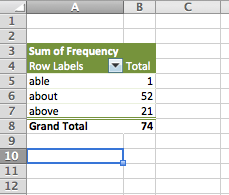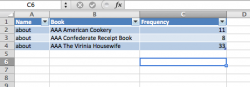I am a real novice with excel and this may be a novice's question but it's driving me nuts!
BACKGROUND
(I am starting an excel file that contains text from 18th to 21st century cookbooks. Once complete I will be able to track how frequently certain word are used as well as how words come into and out of fashion ('eel,' 'ambergris,' 'fry,' 'spam,' etc)
QUESTION:
As I add data from specific texts I am pasting onto the bottom of my "words" column (A), with the corresponding frequency in B. I then alpha the whole document, insert a new B column. Repeat. Repeat. Repeat. Subsequently, I have dozens of duplicates in my A column (e.g. 'about' or 'the') but the word frequency is correct in the other columns.
I want to delete duplicate entries in my 'A' column while keeping their frequency in the column that refers to the specific text (which increases to the left as I add entries)
Any and all advice would be great!
Best,
Chris...
BACKGROUND
(I am starting an excel file that contains text from 18th to 21st century cookbooks. Once complete I will be able to track how frequently certain word are used as well as how words come into and out of fashion ('eel,' 'ambergris,' 'fry,' 'spam,' etc)
QUESTION:
As I add data from specific texts I am pasting onto the bottom of my "words" column (A), with the corresponding frequency in B. I then alpha the whole document, insert a new B column. Repeat. Repeat. Repeat. Subsequently, I have dozens of duplicates in my A column (e.g. 'about' or 'the') but the word frequency is correct in the other columns.
I want to delete duplicate entries in my 'A' column while keeping their frequency in the column that refers to the specific text (which increases to the left as I add entries)
Any and all advice would be great!
Best,
Chris...