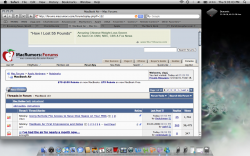Uninstalling Garage Band
Is it easier then to use App Zapper to uninstall Garage Band and any other apps that we may not be using? Reinstalling the OS seems more risky after reading people's comments after doing it.
2nd question: At the beginning of this thread someone wanted to use a portable HD like the WD Passport to install Parallels then Windows? Is it doable technically to run Parallels on an external HD and how can you install Windows on your portable HD when you have only one USB port on the MBA?
Is it easier then to use App Zapper to uninstall Garage Band and any other apps that we may not be using? Reinstalling the OS seems more risky after reading people's comments after doing it.
2nd question: At the beginning of this thread someone wanted to use a portable HD like the WD Passport to install Parallels then Windows? Is it doable technically to run Parallels on an external HD and how can you install Windows on your portable HD when you have only one USB port on the MBA?