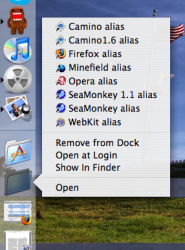Stacks is a great new feature with Apple's Mac OS Leopard. Stacks can help conserve space on your Dock. Here are some photos and tips on how to maximize your Dock's potential:
If your having to use a microscope to see icons on your Dock, then there is a problem. If your like me and have many similar applications, this tip is a must.
1) First select your applications wherever they may be. You can hold down the Command Key and click on your applications like here in the picture:

2) Then make an Alias of each application by going to the File Menu and selecting Alias. Or you can press Command L.


3) Then move the Alias' to a folder wherever you want it to be. I made a folder which will hold all my Alias'. I also deleted the ending Alias from all my new Alias' file names.


4) Once you have a folder with your Alias' in it, you can move that folder to your dock. I must be placed on the Right-Hand side of the Dock.



5) Then you can click on your new folder and it will open in Stacks mode. Clicking on any of the Alias' will open the application. This will save a lot of space on your Dock!


If your having to use a microscope to see icons on your Dock, then there is a problem. If your like me and have many similar applications, this tip is a must.
1) First select your applications wherever they may be. You can hold down the Command Key and click on your applications like here in the picture:

2) Then make an Alias of each application by going to the File Menu and selecting Alias. Or you can press Command L.


3) Then move the Alias' to a folder wherever you want it to be. I made a folder which will hold all my Alias'. I also deleted the ending Alias from all my new Alias' file names.


4) Once you have a folder with your Alias' in it, you can move that folder to your dock. I must be placed on the Right-Hand side of the Dock.



5) Then you can click on your new folder and it will open in Stacks mode. Clicking on any of the Alias' will open the application. This will save a lot of space on your Dock!