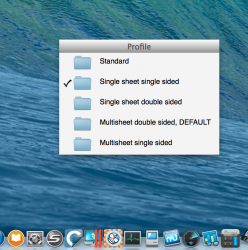I'm late to this thread, but I have the older Fujitsu fi-5110EOX2--a PC scanner that I'm using on the Mac with the IX500 software. The Fujitsu is without question the best scanner I've ever owned. And the IX500 is faster, feeds better, and has wireless besides.
When the fi-5110EOX2 dies, I'll buy whatever Fujitsu's newest model is. Heck, I'm thinking about buying the IX500 just because it's shiny.
The IX500 software (like the EOXM software before it) comes with a built-in version of the ABBYY OCR software. ABBYY is... ok. For example, you can't use it to reliably OCR a spreadsheet without checking every number. However, for the purposes of text search, ABBYY is just fine. If anyone has suggestions for higher-quality OCR software, I'd appreciate it.
With the built-in OCR features enabled in ScanSnap Manager, Preview, and Finder, I haven't really found the need for better document management software.