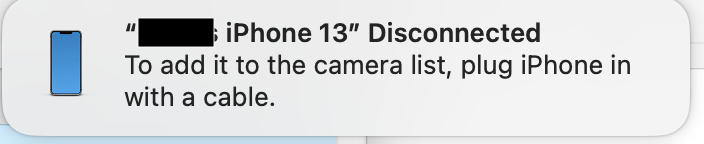If Continuity Camera isn't connecting wirelessly, here are a few troubleshooting steps you can try:
1. Check compatibility: Ensure that both your Mac and iOS device meet the minimum system requirements for Continuity Camera. It requires a Mac running macOS High Sierra or later and an iPhone or iPad with iOS 12 or later.
2. Enable Handoff: On your Mac, go to System Preferences > General and make sure "Allow Handoff between this Mac and your iCloud devices" is enabled. On your iOS device, go to Settings > General > AirPlay & Handoff and ensure Handoff is turned on.
3. Check Bluetooth and Wi-Fi: On both devices, verify that Bluetooth and Wi-Fi are turned on and connected to the same network. Sometimes, simply restarting Bluetooth on your devices can resolve connectivity issues.
4. Sign in to iCloud: Make sure you are signed in to the same iCloud account on both your Mac and iOS device. Continuity Camera relies on iCloud to establish a connection between devices.
5. Restart devices: Try restarting both your Mac and iOS device. This can help resolve temporary glitches or connectivity issues.
If the issue persists, you may want to reach out to Apple Support for further assistance or explore alternative methods such as connecting your devices via a USB cable.