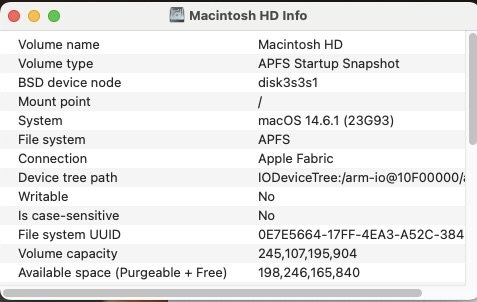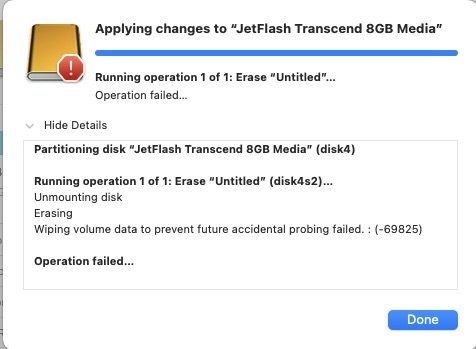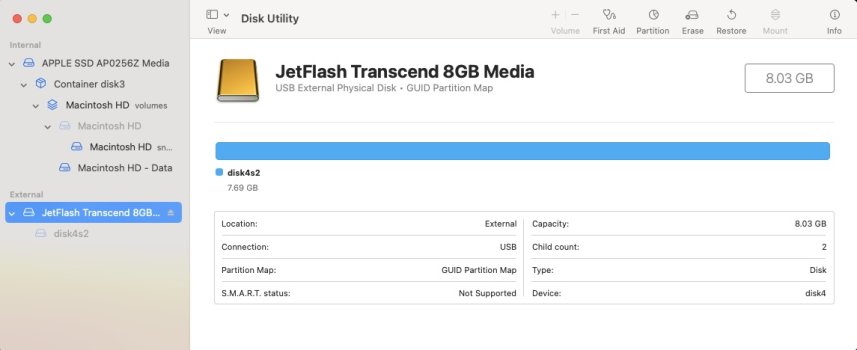Hi
To install lbuntu on my macbook I created a boot USB and now I can't repartition or erase it back to mac os
Diskutility doesn't work
Gary

To install lbuntu on my macbook I created a boot USB and now I can't repartition or erase it back to mac os
Diskutility doesn't work
Gary