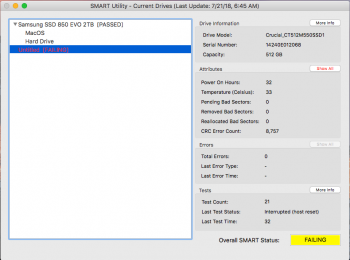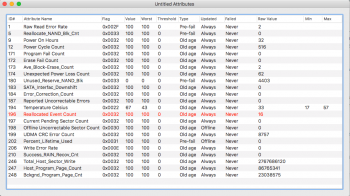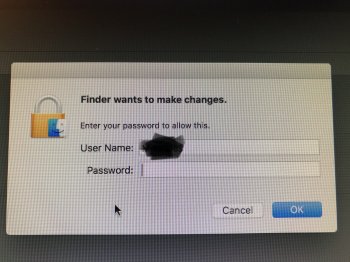It's the nature of the technology. If you're interested, you can read the Wikipedia page - if you don't like crowd-sourced documents, then just look at the footnotes - there's 90 references to look at. Look at the "Limitations" section - particularly that of "Memory wear".
https://en.wikipedia.org/wiki/Flash_memory
As the screenshots you've provided provided show, the interpretation of the raw data differs. With the screenshots you've provided, this is what I see:
1) I don't why Reallocate_NAND_Blk_Cnt (raw value 0) is so different from the Reallocated Event Count (raw value 16). Even at 16, this by itself is not an issue. Crucial should have information on this (not that they have/would divulge that).
2) It says Power On Hours (raw value) is 32. Was this SSD represented as new or used when you bought it? Maybe Crucial has a multiplier to get the true value (I don't think that's the case)?
3) Yet, the Power Cycle Count (raw value) is 516 which seems out of whack with the hours.
4) There's also the Unexpected Power Loss (raw value) is 62. Are you doing that? There was a recent post from somebody who had a high unexpected power loss count and it turns out that the SSD was freezing the computer which is why they had to shut it down - causing this value to increment. The SSD in that case appears to have been going bad. But again, that seems out of whack with the Power On Hours.
5) The CRC Error count (raw value 8757) is something you see in the MBP's of this age where the cable has gone bad. To me, since you have a Mini and haven't mentioned that you're having issues with the SSD, maybe that was occurring with the previous owner with a MBP and perhaps they thought the SSD was going bad when it was really the cable - pure speculation on my part. But then perhaps it makes sense in that it could have also caused problems where the previous owner had to shutdown to get out of their problems. The only thing is that the M550 is a pretty old SSD (introduced March 2014, I think they've had 4 successor models since then) so I don't know if the previous owner kept it for a while before selling it or what - there maybe an interesting story there. In any case, this, along with both reallocated counts, should be monitored to see if it increases on a regular basis.