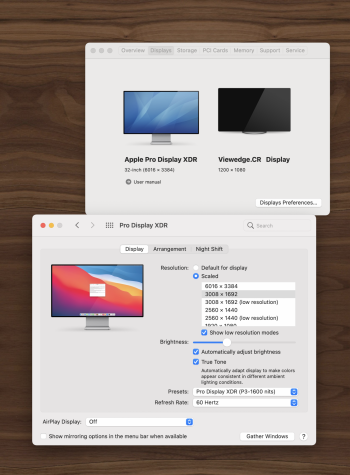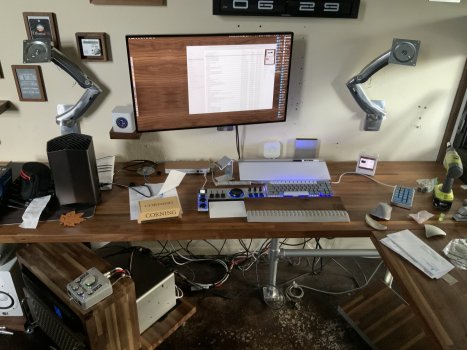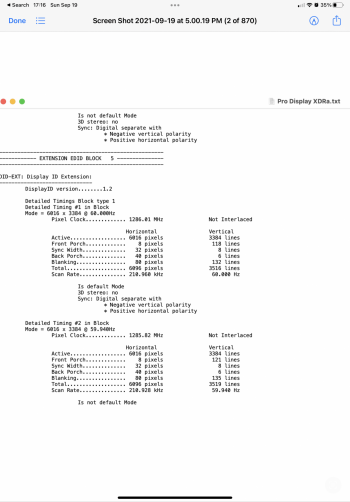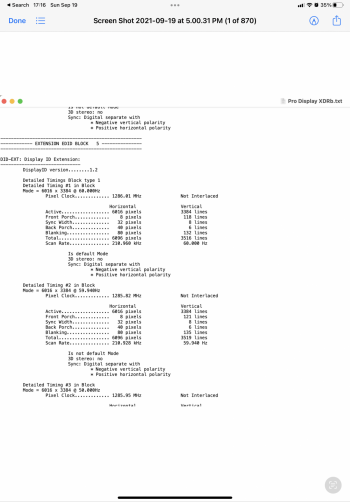Hello. I may be able to add something to all this.
TLDR:
I have the following, a rack pro with vega pro ii card, blackmagic egpu, pro display xdr, owc TB3 dock, and a corning 5m tb3 optical cable.
Corning 5m cable, 7,1 to XDR = no signal
TB3 dock intermediary to XDR = 5k limit
TB3 to blackmagic 580 to XDR, will try and post with results
TB4 hub as intermediary, waiting on one to arrive
Background:
I have a rack pro recently purchased from ebay as folks begin to await imminent upgrades to the 7,1. I bought it because I was tired of the comically awful experience of using a macbook pro (2019 16” almost fully loaded) as a daily driver between three locations. For whatever reason, Apple never delivered on the promise of a mobile computer taken between multiple docks in different locations. Maybe if each only has one external display, but at two or more, each session begins with the fresh hell of them defaulting to mirrored displays. Want to run two in portrait bookending one in landscape (as pictured)? Have fun with MacOs choosing default resolutions and going back to mirroring displays each time you rotate one. The whole process takes roughly five minutes each setup, and makes me not want to plug in or unplug. Moreover, the experience with the blackmagic egpu is less than perfect, often artifacts or glitches appear. I need to take manual fan control and max it to keep the poor thing below 150-160 degrees (F), even just during the least resource intensive tasks like running Quickbooks. Getting into meaty graphics or video work saw me add one, then two, finally a third vornado desk fan to keep things in check. Some of that is living in Florida and it being summer where an AC struggles to keep the home office in the low 80’s during the midday. So, after a bunch of saving and selling a kidney or two, I got the rack pro beast. It ended up being an international version whose seller lacked the rails, but mislabeled the graphics and I ended up with a pro vega II instead of a 580. Cool. My goal was to operate two pro display XDRs from the rack pro on an under-desk cart with its power backup, with the XDRs being wall mounted. It would replace a 2013 trashcan that had, in the past, powered two thunderbolt displays daisy chained through a cheap TB2 external ssd bay, using two runs of 2m TB2 cables to get an umbilical line with enough slack for rolling out the cart and making any needed changes. I thought I could achieve my upgrade goals if only I threw enough money at the problem, but currently not so much. This has been an upgrade hell for years, as I’d been waiting to upgrade the 2013 trashcan since 2017.
———
Here is what I have tried and found. The corning cable seems to behave as if it didn’t exist. Plugged it in to each port on the vega ii, but only ever saw a black screen. Tried running one 40gb tb3 cable to my OWC dock used when I had the macbook as my daily driver, with the second Apple cable run to the XDR, but could only achieve 5k this way. My next attempt is to try with two Apple TB3 cables and the owc TB4/USB4 hub very recently releases. According to several youtube reviews, it has the controller needed to maximize speed over the usbc ports on tne xdr, and am hoping this will get me to 4m of total distance. My OWC dock seems to have the controller maxing out at 5k, where the new one can even make 8k.
If that does not work, I imagine that it may be possible to upgrade the pro vega ii to a w5700x mpx module and see if it changes anything. I’d hoped I could save myself that upgrade and wait for future cards since the vega is fast enough for me (coming from a 5300 inside the macbook, so much better already).
I have yet to try the optical cable or regular cable to the blackmagic and then to the XDR, as i was going to sell it and didn’t figure i needed it any longer, but will see what happens since no one else on here likely has the kit to get that answer first hand. Apple’s business team has treated me like I have three heads for asking any of this, as if it never occurred to anyone that people don’t like tossing a giant tower on their desk as if the monitors were themselves a dongle to hang off. Using a vesa arm certainly does reduce the usable cable length since you have to leave enough for each configuration, but the alternative is buying expensive pro stands that don’t get quite high enough for ergonomics without an additional stand underneath them.
Let me know if there are some additional permutations you’d like to see tried.
Update 1 (18:07) - updated to the latest MacOs version of Big Sur, and retried hot-plugging the corning cable direct from vega ii to XDR. This time I got signal… it was just… blurry. It claims it is scaled 6k, but hot-swapping back to the Apple cable confirmed it wasn’t my eyes, it was blurry over the optical cable. No idea why.
Went TB3 to blackmagic egpu to TB3 to XDR, works and looks fine (not blurry).
Tried optical TB3 to blackmagic egpu to Apple TB3 to XDR - works, seemingly not blurry, or if it was, seemingly in between optical cable only and Apple pro cable Only.
Tried optical cable direct vega ii to XDR, blurry again despite registering as 6k.
Unfortunately, this blurriness does not make it into screenshots taken, which leads me to believe it has something to do with gears and widgets hidden beneath the display property menus accessible at my level of knowledge.
At minimum, we can say that egpu to XDR will work despite whatever limitations come with such a clunky solution. Perhaps the XDR refresh with an A series chip will address this somehow, or maybe it will just add face ID and airplay support, No idea… It makes me hope the M series iMac Pro replacements are going to be in the body and bezels matching the XDR, as having on of them be a computer would eliminate the distance problem. Otherwise I have to undersling the 7,1 below the desk and hope there’s enough of a cable run. Really tired of having everything spaghettied out while waiting on finding a solve.