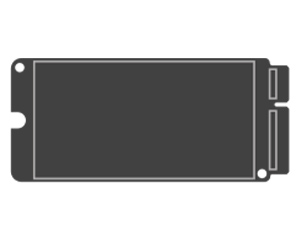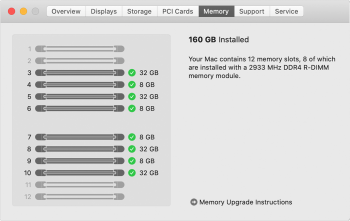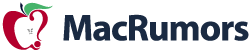
Apple designed the Mac Pro to be modular and upgradeable, and it's possible to upgrade components that include the SSD and the RAM.
We purchased a base model Mac Pro with the intention of upgrading the RAM after the fact using hardware from OWC, and in our latest YouTube video, we demo swapping out the RAM, which is a straightforward process, but still needs to be done carefully.
Subscribe to the MacRumors YouTube channel for more videos.
The base model Mac Pro ships with 32GB 2933MHz RAM, but the machine supports up to 1.5TB and has a total of 12 DIMM slots. For the maximum amount of RAM, you do need the 24 or 28-core processors, as the 8, 12, and 16-core options are limited to 768GB of RAM.
Upgrading RAM can be done with other LR-DIMMs or R-DIMMs, but the different memory types can't be mixed with one another. Apple recommends Mac Pro owners make sure to use the same type of memory when installing additional DIMMs or replacing DIMMs.
Apple also recommends using Apple-approved DIMMs purchased by visiting an Apple retail store or an Apple Authorized Reseller, but Apple RAM is super expensive and most upgraders are likely going to want to go with something that saves some cash.
DIMMs can be installed in configurations of 4, 6, 8, or 12, and Apple has a visual aid on how different setups should work in its support document.
Swapping out or adding RAM to the Mac Pro requires the machine to be off, cool, and unplugged. Pulling off the outer aluminum casing is required, and then from there, the DIMM slots are accessible. Existing DIMMs can be accessed by unlocking the DIMM covers, sliding them open, and then using the DIMM ejectors to push it out of the slot.
Putting in new DIMMs can be done by adding a DIMM to an empty slot, seating it in place, and then making sure the DIMM ejectors click closed.
Apple has a very detailed support document that outlines replacing the RAM, and for Mac Pro owners, we recommend reading it thoroughly and following each of Apple's specific steps. Apple warns that causing damage by replacing components in the wrong way won't be covered under warranty, so it's best to use caution and be thorough when upgrading a part.
Apple has a bunch of support documents and tutorial videos dedicated to the Mac Pro, which we've rounded up. Apple covers everything from installing new RAM to swapping out GPU modules to replacing the power supply and I/O card.
Article Link: Demo: Upgrading the RAM in the 2019 Mac Pro After Purchase