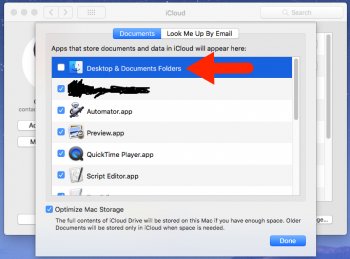But the problem is not restricted to the desktop. If I copy a bunch of files from one folder to another, it will take a long time to update the display in the destination folder. The length of time seems proportional to the number of files that are copied. If I copy 50 files, it will take 5 seconds or so for the folder to update and show all the files. It shows the spinning cursor in the meantime.
Does this only happen when copying files on the internal drive, or does it also happen when copying files between two folders on an external drive (with HFS+ or FAT32/exFAT), or when copying between internal and external?
I'm trying to figure out if this is related to APFS or not