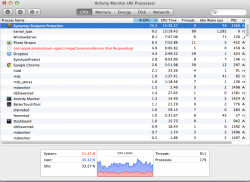Ever since upgrading to Mavericks, I've noticed that my startup drive just hemorrhages hard drive space for no reason in front of my eyes - I delete 5GB to free up space and the next day I have 500MB remaining (even if I only use the computer to web browse). I've used Daisy Disk to identify the culprit and can't seem to find anything..
I did find a ginormous iLifeAssetManagement folder which I understand is copies of photostream pics (40GB) -doesn't seem to be expanding, but I did delete this folder since I don't need extra copies
There is also a file in 'lost+found' entitled iNode taking up 4GB that I didn't notice before and a file in 'private' entitled sleepimage which is also 4GB, but total I should have 30GB that I recently freed that is just gone and I can't find it anywhere.. Any thoughts?
Running a virus scan now, but nothing so far..
Update: I also tried repairing disk permissions, restarting, restarting to safe mode and then restarting again, etc but nothing worked to stop the slow leak of harddrive space
----------
This is my activity monitor - I am currently running an antivirus scan hence the high % for that, I do not have iphoto open though, so not sure why photostream is so large or if that is the culprit..
I did find a ginormous iLifeAssetManagement folder which I understand is copies of photostream pics (40GB) -doesn't seem to be expanding, but I did delete this folder since I don't need extra copies
There is also a file in 'lost+found' entitled iNode taking up 4GB that I didn't notice before and a file in 'private' entitled sleepimage which is also 4GB, but total I should have 30GB that I recently freed that is just gone and I can't find it anywhere.. Any thoughts?
Running a virus scan now, but nothing so far..
Update: I also tried repairing disk permissions, restarting, restarting to safe mode and then restarting again, etc but nothing worked to stop the slow leak of harddrive space
----------
This is my activity monitor - I am currently running an antivirus scan hence the high % for that, I do not have iphoto open though, so not sure why photostream is so large or if that is the culprit..