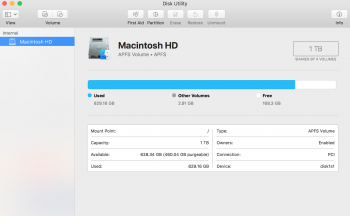Hey guys!
On a 2015 MBP with i7, 16GB Ram, and 1TB SSD. Running High Sierra 10.13.3
Early last week, I went through About This Mac>Storage>Manage and got rid of a TON of crap that was needlessly taking up space on my Mac's SSD.
It I was able to go from around 168GB of free space to over 600GB.
But now I'm looking in Disk Utility and there's a discrepancy. The blue bar at the top still shows that I only have 168.3 GB available, while all the info at the bottom seems to show the correct number, as far as I can tell.
Is there some kind of cache I need to clear, or is this just some kind of glitch? I've emptied the trash since then, FYI.
I've attached a screenshot.
On a 2015 MBP with i7, 16GB Ram, and 1TB SSD. Running High Sierra 10.13.3
Early last week, I went through About This Mac>Storage>Manage and got rid of a TON of crap that was needlessly taking up space on my Mac's SSD.
It I was able to go from around 168GB of free space to over 600GB.
But now I'm looking in Disk Utility and there's a discrepancy. The blue bar at the top still shows that I only have 168.3 GB available, while all the info at the bottom seems to show the correct number, as far as I can tell.
Is there some kind of cache I need to clear, or is this just some kind of glitch? I've emptied the trash since then, FYI.
I've attached a screenshot.