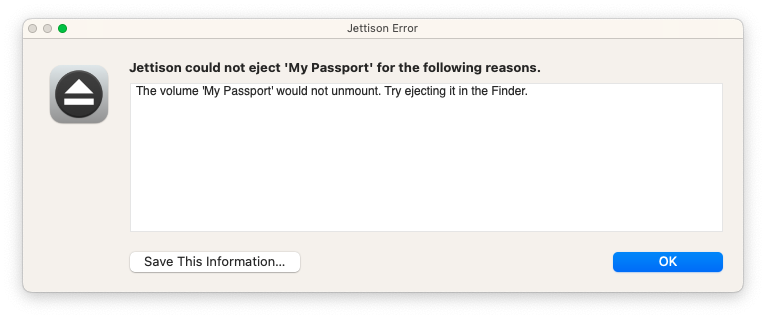I found this being discussed in an old thread, in the Macbook Pro Forum. https://forums.macrumors.com/threads/do-you-always-get-disk-not-ejected-properly.2357774/
It seems that, being related to a laptop, the need to eject and disconnect would be frequent.
I get the "Disk not ejected properly" message which names my external drive as the culprit. The external is connected to my Mac Mini, and is never ejected, and the cable is rarely unplugged (only for troubleshooting, see next paragraph). The message seems random, but it also seems harmless. Should I try to make it go away, or just live with it?
More info:
I have Shut Down and unplugged the external drive, then booted up again. The message still comes back, not every time I reboot, and I think sometimes when I haven't rebooted. I'm one of those rare people who shuts down almost every evening. But for a year, this wasn't happening, and I don't recall it happening at all on any of my older Macs. This has only started recently, a year or so after setting up this Mac Mini and running Monterey.
It seems that, being related to a laptop, the need to eject and disconnect would be frequent.
I get the "Disk not ejected properly" message which names my external drive as the culprit. The external is connected to my Mac Mini, and is never ejected, and the cable is rarely unplugged (only for troubleshooting, see next paragraph). The message seems random, but it also seems harmless. Should I try to make it go away, or just live with it?
More info:
I have Shut Down and unplugged the external drive, then booted up again. The message still comes back, not every time I reboot, and I think sometimes when I haven't rebooted. I'm one of those rare people who shuts down almost every evening. But for a year, this wasn't happening, and I don't recall it happening at all on any of my older Macs. This has only started recently, a year or so after setting up this Mac Mini and running Monterey.