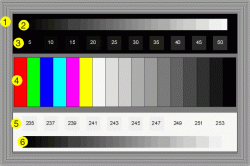Hi,
I just got a new MBP 15 i5 2010 with a high-res anti-glare screen.
Manufacturer: 00000610
Model: 00009CBB
Serial Number: 00000000
Manufacture Date: 00000000
Unfortunately the display doesn't show very light colors. (compared to my old MBP15 2007)
If you look at the attached image (http://www.pptfaq.com/webcal.gif)
- at section 5 I can only see the Grey boxes from 235 to 247, and I CAN'T see any Grey box from 249 to 253.
- at section 3 I can't see the Grey box at 5 all the other from 10 to 50 are fine.
Changing the brightness, playing around with different color profiles and resetting the system didn't solve this problem.
I called Apple support and after some resets I was asked to compare my screen with the same make/year.
Does anybody has the same 2010 MBP15 high-res anti-glare display and experiencing the same issue?
Does your display work fine and is showing all the different Grey boxes?
Any idea of how to solve that problem?
Other MBP owners: Can you see all Grey boxes on your MBP screen?
(My brothers 2009 MBP15 is showing all light Grey boxes from 235 to 251. 253 can't be seen.)
Thanks for your help,
Mark
I just got a new MBP 15 i5 2010 with a high-res anti-glare screen.
Manufacturer: 00000610
Model: 00009CBB
Serial Number: 00000000
Manufacture Date: 00000000
Unfortunately the display doesn't show very light colors. (compared to my old MBP15 2007)
If you look at the attached image (http://www.pptfaq.com/webcal.gif)
- at section 5 I can only see the Grey boxes from 235 to 247, and I CAN'T see any Grey box from 249 to 253.
- at section 3 I can't see the Grey box at 5 all the other from 10 to 50 are fine.
Changing the brightness, playing around with different color profiles and resetting the system didn't solve this problem.
I called Apple support and after some resets I was asked to compare my screen with the same make/year.
Does anybody has the same 2010 MBP15 high-res anti-glare display and experiencing the same issue?
Does your display work fine and is showing all the different Grey boxes?
Any idea of how to solve that problem?
Other MBP owners: Can you see all Grey boxes on your MBP screen?
(My brothers 2009 MBP15 is showing all light Grey boxes from 235 to 251. 253 can't be seen.)
Thanks for your help,
Mark