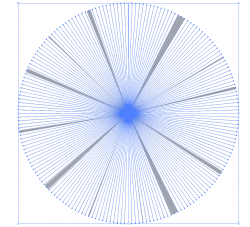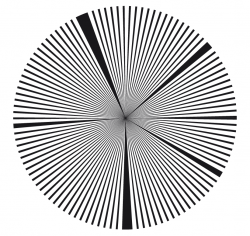Hi,
I've created a load of lines by duplicating them around a origin (Presses 'R' and 'alt' then copy until I have enough - 188 lines)
Although they were initialled spaced evenly (rotates by n angle: 360/ 188 = 1.91 degrees).
I have now changed the line weights of some of the lines, so the spacing is no longer even.
How can adjust the spacing across all the lines, but fast and accurate?
Referring to the attached you can see that the spaced are not even, due to changing the line weights.
Thank you
I've created a load of lines by duplicating them around a origin (Presses 'R' and 'alt' then copy until I have enough - 188 lines)
Although they were initialled spaced evenly (rotates by n angle: 360/ 188 = 1.91 degrees).
I have now changed the line weights of some of the lines, so the spacing is no longer even.
How can adjust the spacing across all the lines, but fast and accurate?
Referring to the attached you can see that the spaced are not even, due to changing the line weights.
Thank you