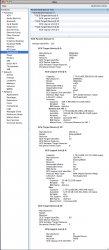I have been thinking about this project since the 2010 iMac with 3 internal SATA ports was announced. The OWC eSATA port option seemed like it would work just fine for the price but I didn't want to drill a hole in my new iMac. So when doing the SSD installation I noticed there was enough room to slip a typical eSATA cable with female port along the top of the logic board and out the bottom of the Memory Door with a little 'customization'. The result is the loss of the useless Optical Multi-Drive and the addition of an eSATA port that is easily reversed to very near to stock with little effort.
What you need:
- a 2010 iMac 27 (or a 2009 iMac if you sacrifice the optical drive for 1 SATA 1 eSATA)
- eSATA port cable/female eSATA port to Internal SATA

- 1 Small sheet of very thin Aluminum
- Metal cutting shears or something to cut the aluminum to match the Memory Door
- Fine Metal File
- Cordless Power Drill w/ several size bits
- Philips 0, Torx 8, Torx 6,
- Suction cups, I use those shower handles that hold on via suction
- Can of compressed Air
- Masking tape preferably thin
- Anti Static strap
What This Guide Does:
- This is not a how to open your iMac and or how to add and an SSD drive. I assume you have read/watched the many guides for getting in and out of the iMac and are probably installing at least 1 SSD.
- This guide will attempt to demonstrate the steps taken to add the eSATA port to the Memory Door by, in my case cannibalizing the SATA port from the useless Optical Multi-Drive
STEP 1, Create replacement Memory Door
- Create the replacement Memory Door. I want this mod to be as reversible as possible and don't intend to drill/cut the stock memory door.
- This step is pretty easy. I bought the thinnest aluminum sheeting I could find at the hardware/home depot.
- Just outline the stock cover onto the sheeting w/a Sharpie. Then cut with the metal shears. It will come out pretty straight and can be cleaned up later. ** this part is only a prototype. Later I plan to oder an extra OEM Memory Door and mod that **
- Once the piece is cut to as close as possible you can use a metal file to clean it up until it fits perfectly. A vise is good if you have one to straighten and hold the piece while filling.
- This step is optional, I drilled multiple wholes in not so symmetric pattern to assist with venting.
- You can see where your eSATA Port connector will go by holding it up to the bottom of the Memory Door. You only need a cut out big enough to expose the female end of the plug. Basically the port needs to be very close to the front of the memory door. Cut it with the shears and trim/straighten w/ file. Once you have the hole in place mark the screw hole cut outs for the eSATA Port and the Memory Door attachment screws and drill them out.
The end result should look something like this (remember this is a prototype):

Step 2, plug the internal end of the eSATA Port Bracket:
- OK, like I said this is not a how to take apart the iMac guide. There are many out there written much better than I could do.
- The Logic Board will need to be removed completely to access this port. I have read others were able to add a SATA cable to the 3rd SATA port by just loosening the Logic Board. When I add two SSD drives earlier I found it difficult to attach the cable without fully removing the logic board. It's not that hard just be methodical. This time around I labeled EVERYTHING with tape on the board and on the wire/screw that was removed. The tape also helps keep the wires back out of the way. Once you get to the ODD port remove the existing cable and slide it out of the way...it's the larger of the 3 SATA ports in that group. Attach the internal SATA connector end of the eSATA Port Bracket. I should look something like this (notice my labeling system :
:

Step 3, Connect eSATA Port bracket to the Modified Memory Door:
- Remove the memory from which ever side you decide to add the port
- Slide the eSATA Port bracket along the top of the logic board under the bottom portion of the aluminum case.
- You will see the Port come to rest right above where the memory would be. There is enough room for the cable port to slip out without touching the memory but two small plastic pieces that don't seem too important are holding it back from slipping all the way out the memory door.

- Those little plastic bars need to go! I used sharp angled cutters to snip the top of each longer bar as close as possible to the end. It should look like this:

- As you can see the Port/Bracket easily slip out of the memory door and do not impinge on the memory once installed.
Step 4, Attach the eSATA Port Bracket to the Modified Memory Door
The Modified Memory Door easily attaches to the eSATA Port Bracket just like it would an external drive port on a typical PC Motherboard. Don't tighten it all the way at first in order to allow the 3 Door hold down screws to get started as well. Before attaching the door reinstall your memory. The door should fit nicely with the Port snug in place not touching the memory or anything since there is a metal plate protecting the memory. Go ahead and tighten the 3 hold down screws for the door.

- Once the screws are all tightened down it should look like this:

You now have an eSATA port!!!
From inside the case you can see the cable fits nicely down to the memory door not impinging on any other bits.

Go ahead and close everything back up. The eSATA port should look like this:

And like this when on the desk:

It's not too obtrusive and it gets the job done. I am on the look out for a 90* eSATA cable that might make it look a little better.

This is what you end up with if you like SSD Drives. 3 Corsair Force 120's. One RAID0 set for my primary OS and VM's and the other eSATA drive for booting directly to Windows. I connect my Data Storage drive(s) via Firewire 800 which is plenty fast for HDD's.
So, of course this mod will not be for everyone. Other than snipping those little plastic pieces this mod is 100% reversible if needed. Depending on the work being done I doubt an Apple Tech would notice those pieces being gone. If they did, how could that possibly be the cause of any technical issue?
I will post back latter when I get the OEM Memory Door modified and installed. That will look much better. Although, you don't see the Memory Door ever.
What you need:
- a 2010 iMac 27 (or a 2009 iMac if you sacrifice the optical drive for 1 SATA 1 eSATA)
- eSATA port cable/female eSATA port to Internal SATA
- 1 Small sheet of very thin Aluminum
- Metal cutting shears or something to cut the aluminum to match the Memory Door
- Fine Metal File
- Cordless Power Drill w/ several size bits
- Philips 0, Torx 8, Torx 6,
- Suction cups, I use those shower handles that hold on via suction
- Can of compressed Air
- Masking tape preferably thin
- Anti Static strap
What This Guide Does:
- This is not a how to open your iMac and or how to add and an SSD drive. I assume you have read/watched the many guides for getting in and out of the iMac and are probably installing at least 1 SSD.
- This guide will attempt to demonstrate the steps taken to add the eSATA port to the Memory Door by, in my case cannibalizing the SATA port from the useless Optical Multi-Drive
STEP 1, Create replacement Memory Door
- Create the replacement Memory Door. I want this mod to be as reversible as possible and don't intend to drill/cut the stock memory door.
- This step is pretty easy. I bought the thinnest aluminum sheeting I could find at the hardware/home depot.
- Just outline the stock cover onto the sheeting w/a Sharpie. Then cut with the metal shears. It will come out pretty straight and can be cleaned up later. ** this part is only a prototype. Later I plan to oder an extra OEM Memory Door and mod that **
- Once the piece is cut to as close as possible you can use a metal file to clean it up until it fits perfectly. A vise is good if you have one to straighten and hold the piece while filling.
- This step is optional, I drilled multiple wholes in not so symmetric pattern to assist with venting.
- You can see where your eSATA Port connector will go by holding it up to the bottom of the Memory Door. You only need a cut out big enough to expose the female end of the plug. Basically the port needs to be very close to the front of the memory door. Cut it with the shears and trim/straighten w/ file. Once you have the hole in place mark the screw hole cut outs for the eSATA Port and the Memory Door attachment screws and drill them out.
The end result should look something like this (remember this is a prototype):

Step 2, plug the internal end of the eSATA Port Bracket:
- OK, like I said this is not a how to take apart the iMac guide. There are many out there written much better than I could do.
- The Logic Board will need to be removed completely to access this port. I have read others were able to add a SATA cable to the 3rd SATA port by just loosening the Logic Board. When I add two SSD drives earlier I found it difficult to attach the cable without fully removing the logic board. It's not that hard just be methodical. This time around I labeled EVERYTHING with tape on the board and on the wire/screw that was removed. The tape also helps keep the wires back out of the way. Once you get to the ODD port remove the existing cable and slide it out of the way...it's the larger of the 3 SATA ports in that group. Attach the internal SATA connector end of the eSATA Port Bracket. I should look something like this (notice my labeling system

Step 3, Connect eSATA Port bracket to the Modified Memory Door:
- Remove the memory from which ever side you decide to add the port
- Slide the eSATA Port bracket along the top of the logic board under the bottom portion of the aluminum case.
- You will see the Port come to rest right above where the memory would be. There is enough room for the cable port to slip out without touching the memory but two small plastic pieces that don't seem too important are holding it back from slipping all the way out the memory door.

- Those little plastic bars need to go! I used sharp angled cutters to snip the top of each longer bar as close as possible to the end. It should look like this:

- As you can see the Port/Bracket easily slip out of the memory door and do not impinge on the memory once installed.
Step 4, Attach the eSATA Port Bracket to the Modified Memory Door
The Modified Memory Door easily attaches to the eSATA Port Bracket just like it would an external drive port on a typical PC Motherboard. Don't tighten it all the way at first in order to allow the 3 Door hold down screws to get started as well. Before attaching the door reinstall your memory. The door should fit nicely with the Port snug in place not touching the memory or anything since there is a metal plate protecting the memory. Go ahead and tighten the 3 hold down screws for the door.

- Once the screws are all tightened down it should look like this:

You now have an eSATA port!!!
From inside the case you can see the cable fits nicely down to the memory door not impinging on any other bits.

Go ahead and close everything back up. The eSATA port should look like this:

And like this when on the desk:

It's not too obtrusive and it gets the job done. I am on the look out for a 90* eSATA cable that might make it look a little better.

This is what you end up with if you like SSD Drives. 3 Corsair Force 120's. One RAID0 set for my primary OS and VM's and the other eSATA drive for booting directly to Windows. I connect my Data Storage drive(s) via Firewire 800 which is plenty fast for HDD's.
So, of course this mod will not be for everyone. Other than snipping those little plastic pieces this mod is 100% reversible if needed. Depending on the work being done I doubt an Apple Tech would notice those pieces being gone. If they did, how could that possibly be the cause of any technical issue?
I will post back latter when I get the OEM Memory Door modified and installed. That will look much better. Although, you don't see the Memory Door ever.