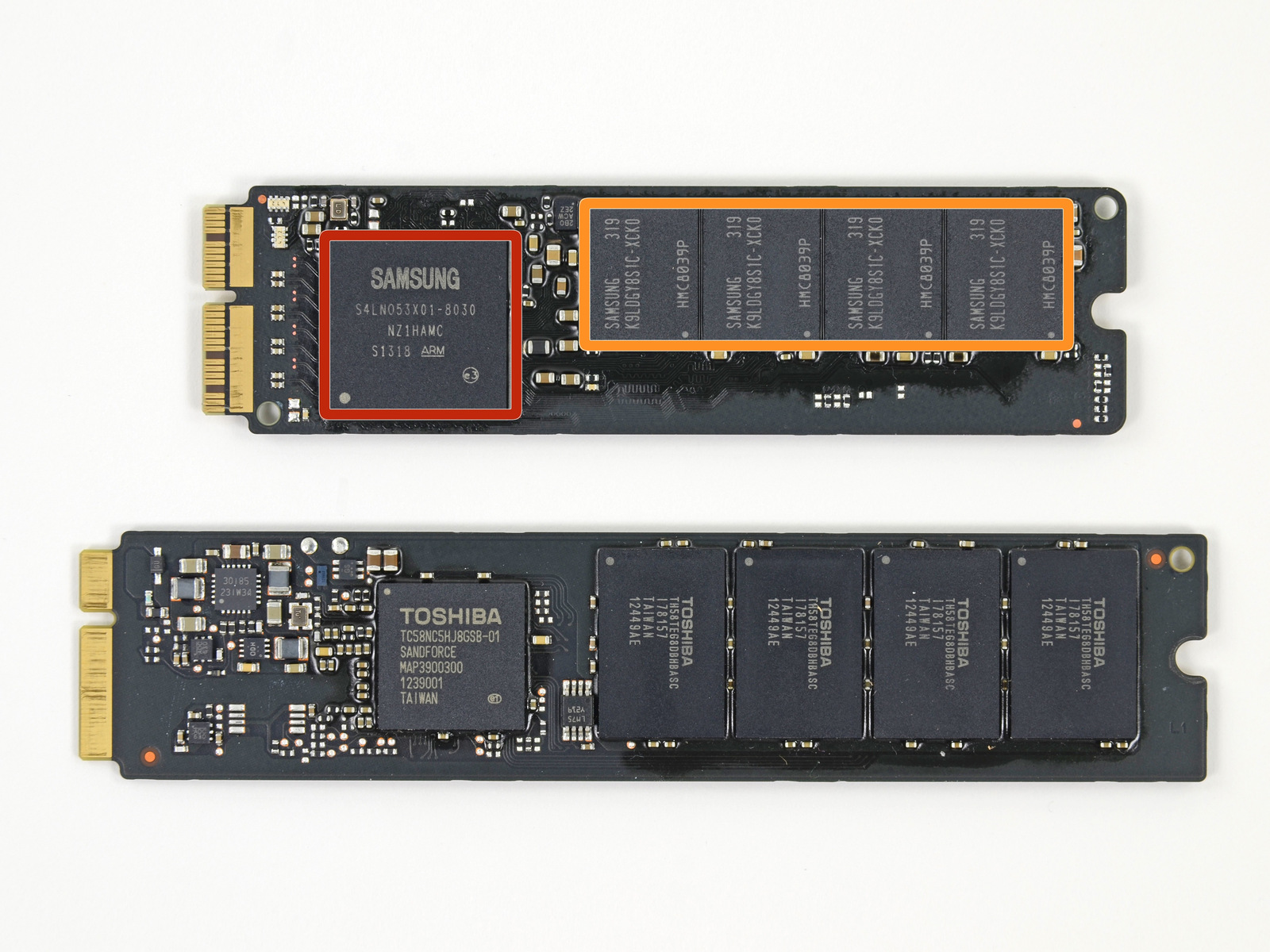Had a late 2012 iMac 27" with 1TB Fusion, then swapped the 1TB HDD portion for a Samsung 1TB SSD. No issues. The iFixit guide and adhesive kit are right-on--the iFixit adhesive looked and fitted exactly like the stock Apple stuff. Swapped the HDD back in when I prepared the 2012 for sale to a friend, and upgraded to a late 2013 iMac 27" which I received a few days ago. Ordered the late-2013 with HDD fully intending to put my SSD into it.
Some notes:
The process to open the late 2013" iMac, applying the adhesives and the placement/steps for the drive swap were the same. Runs like a champ. I know Apple advertises the PCIe as faster, but I'm happy with the SATA SSD speeds, and I have the same model SSD in a MacBook as well (also upgraded by me, future parts swap options for me, as I often do). I doubt the SATA vs PCIe speed difference would be any big deal for me, and I already had the Samsung SSD.
- I've opened and re-sealed 3x total, no issues. With the iFixit tools, I think it really is no harder than opening any other computer and working on the inside. Caveat, the small cost of the tools, and ~$20 each time for a new adhesive kit. The DIY process worked for me, but not sure I can recommend that to most people. Considering the $700 DIY vs the $1000 BTO costs for 1TB, and technically the BTO is faster, this is not a bargain or an earth-shaking upgrade. It was nice to have this choice for my setup and situation.
- After running for a few days HDD-only (no Fusion), then getting the SSD in there, I can say HDD-only sucks. Had the Fusion on the previous iMac and that's pretty good in general, nearly an SSD experience for normal use. Personally, I prefer all SSD over Fusion based on how I use the computer and what I notice, but I don't think most people would really see the extra $ for all-SSD as worth it honestly, if they could spend time and compare. Let your goals and situation guide you...
- On my latest swap I did not cut/remove/replace the "bottom edge" adhesive, just swiveled the screen up enough to get at the drive, like a hinge. I did have to disconnect/reconnect the 2 screen cables. I did not remove the speaker to access the drive bracket, just loosened the screws and moved the speaker over. You can minimize what you take apart if you are careful
- Regarding a 3.5-to-2.5 drive adapter, make sure you have a full-length one, i.e. the full form factor of a 3.5 drive. The iMac drive bracket connects to the furthest "standard screw positions". Also I had to modify my bracket slightly to make room for how the iMac SATA cable is routed (tight cable 180-degree path, and my adapter had spacers, etc). Once you have your Mac open, check out how your parts will fit together before you commit to any permanent changes. I would assume that if you are in there, you're capable of fixing up the parts as needed
- In neither case did I take either iMac further apart than accessing the 3.5 HDD location. I did not bother to look for the mSATA or the PCIe hook-ups, I doubt I removed enough parts to see or access them. I look forward to someone else's guide/pictures to see what I missed out on.

Based on a few RAID 0 scenarios in the past with Windows machines, I know I'm not interested in RAID on this Mac--backups are important though
- In short, SSD is a good choice, Fusion is nearly as good. Definitely consider SSD or Fusion when you purchase your iMac, HDD-only for any extended period of time seems insufficient for this model. I have my doubts about whether PCIe or RAID would really be noticeable/worthwhile for most people, my 2 cents... Cheers!