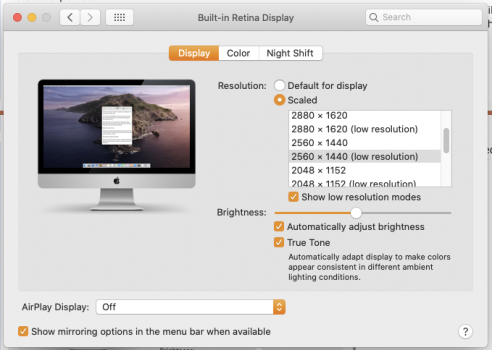Hi,
Just bought a new 27' iMac 2017 base model and it's just stunning. However, I can't really use it at 5k resolution (default monitor settings), everything (text, icons) is so tiny. Just changed it to "bigger text" from monitor settings (second from the left, bit bigger than default), which changes it at 4k resolution i think. Still stunning even if a bit less. Both solutions actually bothers me -to have a 5k screen and use it as a 4k- or to have a 27' screen and be at 15 cm from screen cause i can't read 5k resolution text.
What resolution do you use? Do you really use 5k resolution in everyday use?
Thank you
Just bought a new 27' iMac 2017 base model and it's just stunning. However, I can't really use it at 5k resolution (default monitor settings), everything (text, icons) is so tiny. Just changed it to "bigger text" from monitor settings (second from the left, bit bigger than default), which changes it at 4k resolution i think. Still stunning even if a bit less. Both solutions actually bothers me -to have a 5k screen and use it as a 4k- or to have a 27' screen and be at 15 cm from screen cause i can't read 5k resolution text.
What resolution do you use? Do you really use 5k resolution in everyday use?
Thank you