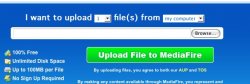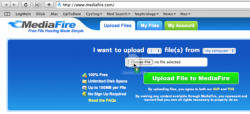Okay David: Tell me what is your easy way of doing this..

1. Go to
www.mediafire.com
2. In the input box where you enter the path of the file you want to upload - You can either paste/type in a path to the file or click the Browse button and click your way to the file.
I want to:
1) Click Browse.
2) Paste in the path to the folder where the file resides.
3) Select the file and click Open.
The above it impossible to accomplish in the crippled OS X Finder because it doesn't allow the copying and pasting of folder paths. OH btw, dragging the file onto the HTML Input box DOES NOT WORK.
Tell me, what is the method that you would do, to make this easier? Prove to me that OS X's way of doing things in this case is superior.

BTW.. it is obvious from most of you fanbois' replies that none of you actually ready my original post. Nice...