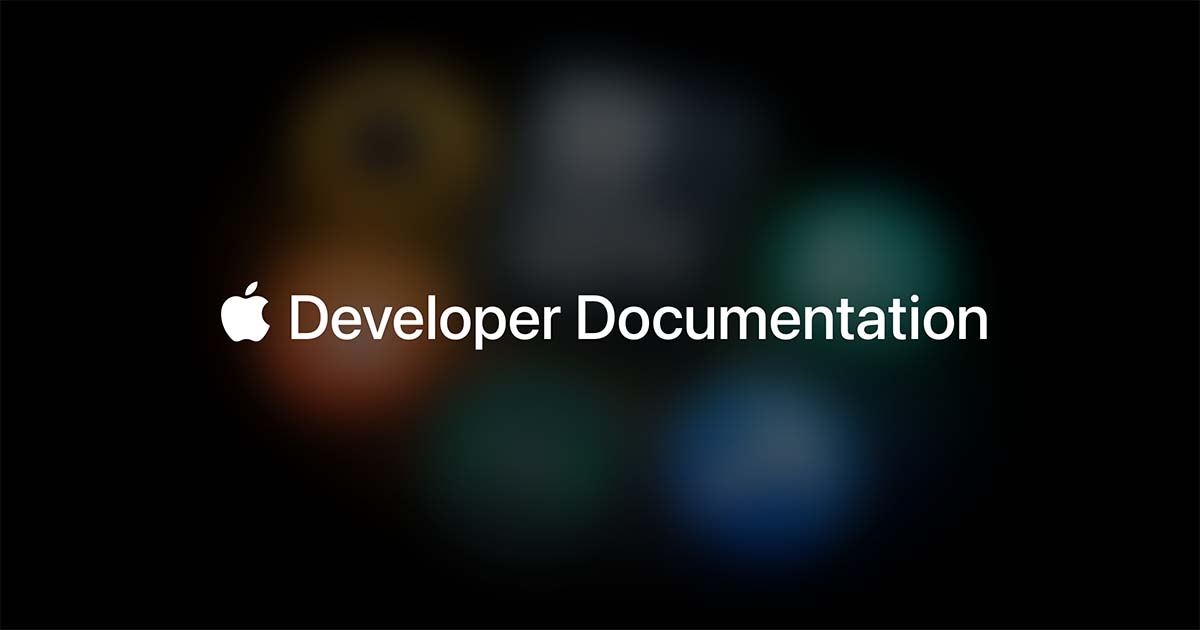I too created an account just to respond to this...Hey. I created an account just to be able to respond. I have exactly the same problem and wanted to share my experiences. Not a solution, though. Unfortunately.
For me it began when I was still using Monterey. I even opened an issue with Apple support back then and got to a point where they logged on to my Mac and I demonstrated the issue. Some time later the lady got back to me and told me it was a known issue and Apple are already working on it. That was in April 2022.
I first noticed it when working with network shares. It really does not matter which protocol is used: SMB, AFP or even another Mac with file sharing activated both pose the same problem. I did some extensive testing back then because this issue was quickly getting annoying. It is not an issue of the type of mouse used. It is (or very much seems to be) a bug in finder. I know this because a restart of finder (option key + keeping finder icon clicked + choosing restart) resolves the issue. Until the next time a folder is renamed.
My test course is this:
1. Copy (Apple + C) a random file. Let's say a random jpeg.
2. Create an empty folder. Let's say "Test".
3. Paste the file into the folder.
4. Rename the folder. Let's say to "Test2".
5. Double click the file. Under Monterey, nothing would happen. The double click would just be ignored. Under Ventura I am getting the message "XYZ could not be found." I am translating this as my Mac is not set to English. The wording of the message may differ slightly.
By performing these steps I can reproduce the problem 100%.
I never even noticed this on my local SSD, presumably because I keep all my files on a NAS and rarely work with local files. Or maybe this problem was introduced to the local file system since Ventura. To which I only updated last week. In a recent forum post in a German forum (from January 2023) the OP there mentioned that this happened to him under Ventura on the local file system (SSD). So I got curious and did some testing. And I can reproduce the problem there as well.
However, compared to network shares I have noticed that the error message doesn't happen when I double click the file between steps 3 and 4. Then, after performing step 4, the file can still be opened. Again, that doesn't help on network shares. The files in the folder can no longer be double clicked after renaming the folder. No matter what.
It is worth mentioning that the files remain accessible all the time. So it is always possible to e.g. drag & drop the files to preview and they will open just fine. Same with copying the files. It is just the double click that is broken.
I am working with a client that has several Macs of various vintage. Recently, he has noticed that when moving files, he get's the "File not Found" error when trying to open a recently moved file. The files are stored on an OWC Thunderbay on a 2012 Mac Mini Server. The server was originally running Sierra. I upgraded to Mojave - no change. I then upgraded to Catalina - no change and a huge headache when smbd was removed from "Full HD Access" took my a while to figure out, breaking all the shares, but I digress.
Troubleshooting Efforts and observations:
On Monterey Macs, I get the same behavior, double clicking on a file that I have moved (drag and drop), I get no response. No error. Nothing. IF I WAIT ONE MINUTE, I can double click on the file and it opens fine.
On Ventura Mac, drag and drop file, double click it and get the "file not found" error. No amount of waiting seems to help. If I copy and paste the file, I can open it.
I then created a share on a Windows PC to rule out Mac Mini Server and OWC device. SAME behavior. No change. So it appears to definitely be a client side Mac OS problem.
This is a huge problem for my client because he is constantly moving files from one location to another and needs to access them immediately. Copy/Paste/Delete is two additional steps that are magnified by dozens or hundreds of iterations throughout the day.