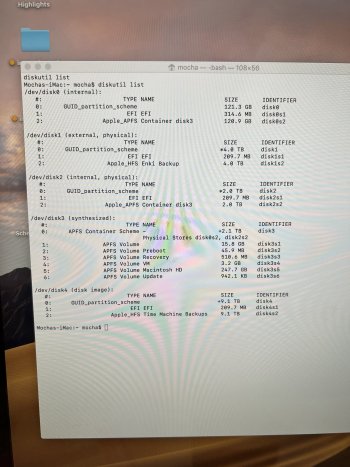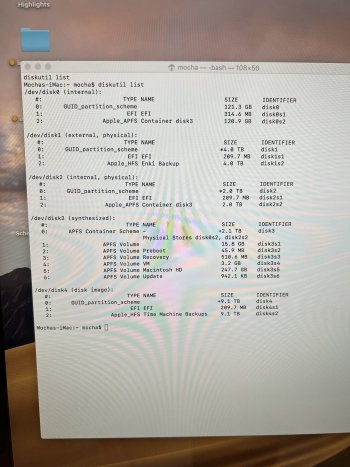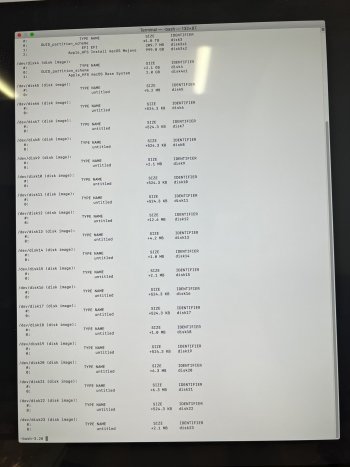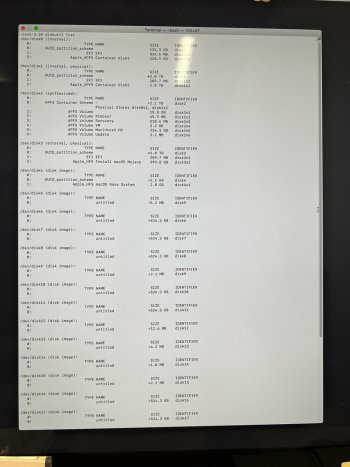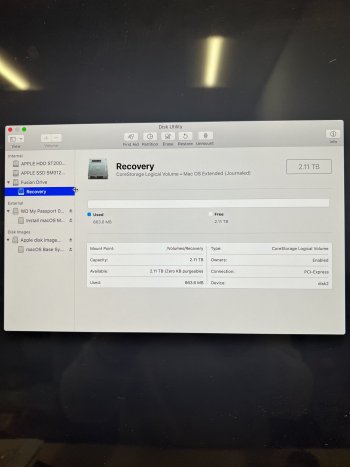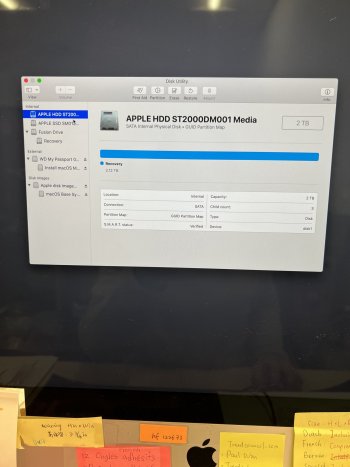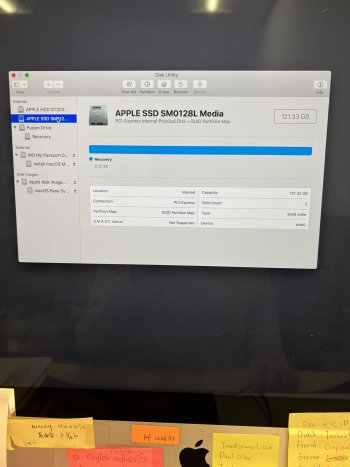Hello,
Recently, I opened a problematic AI file, and my Big Sur OS got very slow. All apps were lagging and unusable. I tried to repair disk in disk utility, reset SMC, reset pram. I tried to restore system to a previous date, but after the restore, the system is still very slow. I thought upgraded to the new OS Monterey could solve the slow problems. But it's even worse, the mac got so low I cannot use it at all. After a long time of researching online, I found out Monterey has a lot of problems since it's pretty new. So I created a bootable usb disk and erased and installed Mojave. The system seems usable, but after the Adobe apps were installed, the system becomes slow and lagging again. Every time at startup, I kept getting the dialog box, Incompatible Disk, this disk uses features that are not supported on this version of Mac OS. I did some more research, found out that Monterey uses a newer firmware compared to Mojave.
So my question is, could the firmware incompatibility causes the system to slow down?
Also, what's the Incompatible Disk dialog box mean? How do I disable it?
How do I fix the slow down? Disk Utility says my disk is fine.
Any feedback would be greatly appreciated, thank you!
Recently, I opened a problematic AI file, and my Big Sur OS got very slow. All apps were lagging and unusable. I tried to repair disk in disk utility, reset SMC, reset pram. I tried to restore system to a previous date, but after the restore, the system is still very slow. I thought upgraded to the new OS Monterey could solve the slow problems. But it's even worse, the mac got so low I cannot use it at all. After a long time of researching online, I found out Monterey has a lot of problems since it's pretty new. So I created a bootable usb disk and erased and installed Mojave. The system seems usable, but after the Adobe apps were installed, the system becomes slow and lagging again. Every time at startup, I kept getting the dialog box, Incompatible Disk, this disk uses features that are not supported on this version of Mac OS. I did some more research, found out that Monterey uses a newer firmware compared to Mojave.
So my question is, could the firmware incompatibility causes the system to slow down?
Also, what's the Incompatible Disk dialog box mean? How do I disable it?
How do I fix the slow down? Disk Utility says my disk is fine.
Any feedback would be greatly appreciated, thank you!