Got a tip for us?
Let us know
Become a MacRumors Supporter for $50/year with no ads, ability to filter front page stories, and private forums.
Drag and drop entire HD onto external HD
- Thread starter Amnesiac1
- Start date
- Sort by reaction score
You are using an out of date browser. It may not display this or other websites correctly.
You should upgrade or use an alternative browser.
You should upgrade or use an alternative browser.
You can back it up that way but it won't be bootable and it might error out due to permission errors... If you don't want a bootable backup the best thing you can do is to backup your user files. You won't need the system files if you don't want it bootable.
You could also use carbon copy cloner to make a .dmg of your drive and then put that on your external. That would be a bootable backup or you could use apples time machine.
I hope that helps.
You could also use carbon copy cloner to make a .dmg of your drive and then put that on your external. That would be a bootable backup or you could use apples time machine.
I hope that helps.
Use CarbonCopyCloner or SuperDuper to clone / copy your home folder or even your entire HDD to another HDD, as it will work without hiccups, as drag and drop of your Home folder via Finder might be troublesome regarding permissions and system files.
Btw, to quote someone, just press the
 button.
button.
To quote several posts, use the
 button (multi-quote).
button (multi-quote).
To edit your posts, use the
 button.
button.
All these buttons are on the bottom right of the posts.
MRoogle is a good tool to search these fora for already existing threads about questions you have. It might be able to answer you quicker than waiting for an answer.
How is a .dmg bootable? I know, that CCC can create a .dmg file for storing the data, but to make a bootable copy, one simply uses the standard setting.
Btw, to quote someone, just press the

To quote several posts, use the

To edit your posts, use the

All these buttons are on the bottom right of the posts.
Minor Problems
6. Sequential posts.
Combine your comments into one post rather than making many consecutive posts to a thread within a short period of time.
MRoogle is a good tool to search these fora for already existing threads about questions you have. It might be able to answer you quicker than waiting for an answer.
...
You could also use carbon copy cloner to make a .dmg of your drive and then put that on your external. That would be a bootable backup ...
How is a .dmg bootable? I know, that CCC can create a .dmg file for storing the data, but to make a bootable copy, one simply uses the standard setting.
You can back it up that way but it won't be bootable and it might error out due to permission errors... If you don't want a bootable backup the best thing you can do is to backup your user files. You won't need the system files if you don't want it bootable.
All I want to do is access the files after I've installed Snow Leopard. Now, I assume I can install Snow Leopard via the Mac Box Set and retain all my files but in the event that they get lost, I figured I'd back them up...
Unless it is preferable to have my HD wiped clean before Snow Leopard is installed? Does the install process present that as an option? Is it better to do it that way or select the option, if there is one, to retain all my files?
All I want to do is access the files after I've installed Snow Leopard. Now, I assume I can install Snow Leopard via the Mac Box Set and retain all my files but in the event that they get lost, I figured I'd back them up...
Unless it is preferable to have my HD wiped clean before Snow Leopard is installed? Does the install process present that as an option? Is it better to do it that way or select the option, if there is one, to retain all my files?
A backup is always good when messing with the system.
If you use CCC to copy your entire Macintosh HD volume, you will be able to use Migration Assistant to migrate all the data you want back onto your Mac, and during the Setup process, the Setup Assistant even offers to migrate the user you had on the Mac (now cloned onto the external HDD) as your user, thus no need to create a new user and have to hassle with permissions.
To do a clean install of Mac OS X 10.6: Clean Install of OS X 10.6 Snow Leopard
I would do it, to get rid of all the "junk" that has been accumulating during the years in your OS. That's at least how I would do it.
Some people say it doesn't matter but I always like to start with a clean install.
You are going to want to check if you have any applications on your computer that you can't easily install after a clean install. You can also just drag all your user folders over to the external.
When you load the install disc you are going to want to go to Utilities, Disk utility and re-partition your hard drive. WARNING!!!! DOING SO WILL WIPE YOUR DRIVE. Then quit disk utility and proceed with the installation.
This is how you would do a clean install. Make sure you back everything up before proceeding otherwise you will loose everything.
If you don't want to do this, then you can just follow the prompts for an upgrade. But it is still always a good idea to do a backup because things do go wrong from time to time.
Best of luck.
You are going to want to check if you have any applications on your computer that you can't easily install after a clean install. You can also just drag all your user folders over to the external.
When you load the install disc you are going to want to go to Utilities, Disk utility and re-partition your hard drive. WARNING!!!! DOING SO WILL WIPE YOUR DRIVE. Then quit disk utility and proceed with the installation.
This is how you would do a clean install. Make sure you back everything up before proceeding otherwise you will loose everything.
If you don't want to do this, then you can just follow the prompts for an upgrade. But it is still always a good idea to do a backup because things do go wrong from time to time.
Best of luck.
I tried to use Super Duper and Carbon Copy but it won't allow me to transfer my files onto the MyBook I am using. And I can't alter the MyBook because it belongs to a friend!
So I dragged and dropped my "USERS" folder onto the MyBook icon and it prompted me for my password and told me one or more files could not be copied over, or were permission protected or something. I hope those files aren't crucial. I'm most concerned about Word and Pages documents! What are the files it can't transfer over, I wonder?
Also, once I drag my "USERS" folder into the MyBook, do I need to drag anything else? My Applications folder from within my HD? My "System" folder?
So I dragged and dropped my "USERS" folder onto the MyBook icon and it prompted me for my password and told me one or more files could not be copied over, or were permission protected or something. I hope those files aren't crucial. I'm most concerned about Word and Pages documents! What are the files it can't transfer over, I wonder?
Also, once I drag my "USERS" folder into the MyBook, do I need to drag anything else? My Applications folder from within my HD? My "System" folder?
Wirelessly posted (Mozilla/5.0 (iPhone; U; CPU iPhone OS 4_1 like Mac OS X; en-us) AppleWebKit/532.9 (KHTML, like Gecko) Version/4.0.5 Mobile/8B117 Safari/6531.22.7)
I would clone or use time machine.
I would clone or use time machine.
Wirelessly posted (Mozilla/5.0 (iPhone; U; CPU iPhone OS 4_1 like Mac OS X; en-us) AppleWebKit/532.9 (KHTML, like Gecko) Version/4.0.5 Mobile/8B117 Safari/6531.22.7)
I would clone or use time machine.
I can't. I'm using Tiger, BTW.
Also, if I do transfer over my "USERS" folder onto the HD and transfer it back onto Snow Leopard after a clean wipe, would I be able to access those 'permission files' with my original user name and password? Even if I'm accessing the files via a different user entirely set up on the newly installed OS X, can I use my original name and password from my old OS X to access the files I have stored on my HD?
And does anyone have any idea which 'permission' files from my "USERS" folder have been left behind, i.e., excluded from the transfer to my external HD?
Again, cloning and whatnot does not seem to be a possibility for me as both Super Duper! and Carbon Copy do not seem to be compatible with my MyBook and I can't alter the MyBook as it belongs to a friend...
And does anyone have any idea which 'permission' files from my "USERS" folder have been left behind, i.e., excluded from the transfer to my external HD?
Again, cloning and whatnot does not seem to be a possibility for me as both Super Duper! and Carbon Copy do not seem to be compatible with my MyBook and I can't alter the MyBook as it belongs to a friend...
If you can't use CCC or SD, then the drive is using a different file system.
Either check via Get Info in Finder or Disk Utility.
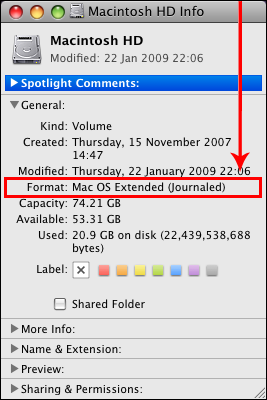
If it is FAT32, you will get into a lot of trouble, as many files will not be copied over, due to file size limitations, and also permissions.
Can't you get another external HDD you can format to your liking?
And if you want to keep your applications, you need to copy the Applications folder. The System folder can be ignored, but the Library folder should be backed up too, as it may contain data the applications need.
In the end it would be easier to just copy the files you have created, copy the bookmarks and mails you have stored and maybe even the preferences of some applications, if necessary. By using a not Mac OS X file system (FAT32, NTFS) you will "corrupt§ the permissions and by copying the Home folder via Finder, you might lose some files (when they are not copied and you delete them during the clean install of Mac OS X 10.6).
External HDDs can be had for 30 to 50 € nowadays.
Either check via Get Info in Finder or Disk Utility.
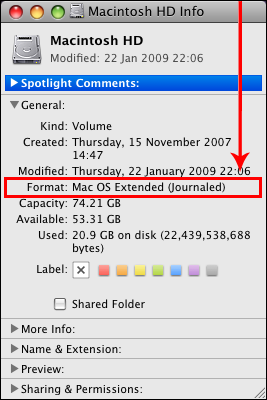
FAT32
NTFS
- Read/Write FAT32 from both native Windows and native Mac OS X.
- No individual file larger than 4GB.
HFS
- Read/Write NTFS from native Windows.
- Read only NTFS from native Mac OS X
- To Read/Write NTFS from Leopard: Install MacFUSEand NTFS-3G. You can install both with NTFS-3Gfor Mac OS X.
- To Read/Write NTFS from Snow Leopard: Guide: Enable native NTFS Read/Write in Snow Leopard
- (Be aware that some are of the opinion that enabling native NTFS in SL is unstable/unreliable, and favor the MacFuse/NTFS-3G method for Snow Leopard)
- Read/Write HFS from native Mac OS X
- To Read/Write HFS from Windows, Install MacDrive
- To Read HFS (but not Write) from Windows, Install HFSExplorer
If it is FAT32, you will get into a lot of trouble, as many files will not be copied over, due to file size limitations, and also permissions.
Can't you get another external HDD you can format to your liking?
And if you want to keep your applications, you need to copy the Applications folder. The System folder can be ignored, but the Library folder should be backed up too, as it may contain data the applications need.
In the end it would be easier to just copy the files you have created, copy the bookmarks and mails you have stored and maybe even the preferences of some applications, if necessary. By using a not Mac OS X file system (FAT32, NTFS) you will "corrupt§ the permissions and by copying the Home folder via Finder, you might lose some files (when they are not copied and you delete them during the clean install of Mac OS X 10.6).
External HDDs can be had for 30 to 50 € nowadays.
If it is FAT32, you will get into a lot of trouble, as many files will not be copied over, due to file size limitations, and also permissions.
Really?
The MyBook I am transferring my "USERS" file over to is indeed FAT32.
However, the Copy progress window says it is currently transferring 11.65 GB of 98.82 GB. Now, when I check the size of my "USERS" folder, it tells me that it is 98.91 GB. That is a difference of 0.09 GB, right? I'm losing 0.09 GB in the transfer over to my external, FAT32 HD, then?
Do you still think I'm in trouble, then? The copy process is not over yet, of course. The estimated time is at 2 hours, but, given what I told you.... am I actually in trouble? It doesn't seem like that many files are going to be left behind, right?
Can't you get another external HDD you can format to your liking?
Unfortunately, no. Time and money constraints.
As the external HDD is using FAT32 as format/file system, you won't be able to use Migration or Setup Assistant to migrate your data back onto the internal HDD, but you can use Finder to copy back the data you want. You are not in deep trouble, but if one or several files are bigger than 4GB, they will not be copied. I don't know, how you setup your documents and what folders you used.
The difference in Home folder size might be due to different block sizes due to using two different file systems, or it might be due to some files being ignored.
The difference in Home folder size might be due to different block sizes due to using two different file systems, or it might be due to some files being ignored.
As the external HDD is using FAT32 as format/file system, you won't be able to use Migration or Setup Assistant to migrate your data back onto the internal HDD, but you can use Finder to copy back the data you want. You are not in deep trouble, but if one or several files are bigger than 4GB, they will not be copied. I don't know, how you setup your documents and what folders you used.
The difference in Home folder size might be due to different block sizes due to using two different file systems, or it might be due to some files being ignored.
Is Migration even required if all I want is to transfer all the files I had/created on my original OS X to my new one? All I want to do, basically, is drop the contents of my Users folder from the external HD to the internal HD on my newly installed OS X.
I'm most concerned about transferring over Word and .pages documents. Individual word documents within folders that are within folders that are within my particular User folder which is within the overall "USERS" folder that I am transferring over.
Would it not allow me to drag and drop the individual files or even the entire folders?
Also, as an aside to my post above, I think I'm going to play it safe and not[/i] do a clean wipe when I install Snow Leopard.
How do I insure that this will happen? That is to say, how to make it so that when I install Snow Leopard that it will retain all my files and whatnot?
Also, how long does it take to install Snow Leopard if you're going from Tiger to Snow Leopard?
How do I insure that this will happen? That is to say, how to make it so that when I install Snow Leopard that it will retain all my files and whatnot?
Also, how long does it take to install Snow Leopard if you're going from Tiger to Snow Leopard?
I found something...
Okay, I looked in my "USERS" folder and it has four folders. My folder, the "Deleted Users" folder, "Shared" and "test". Now, in "test", there are various folders ["Desktop", "Documents", etc.] that not even I can access on my internal HD. They have little red minus signs beside them. The test folder is 32 KB. Could these be the permission files the HD is excluding?
I don't even know what these folders are doing here. It's not my desktop, surely, because I can access that. Maybe it's a "test" folder some Apple Genius made when I brought it in to them... weird. None of the folders even have anything in them, except a "Sites" and "Public" folder with something called "Drop Box" in it.
Okay, I looked in my "USERS" folder and it has four folders. My folder, the "Deleted Users" folder, "Shared" and "test". Now, in "test", there are various folders ["Desktop", "Documents", etc.] that not even I can access on my internal HD. They have little red minus signs beside them. The test folder is 32 KB. Could these be the permission files the HD is excluding?
I don't even know what these folders are doing here. It's not my desktop, surely, because I can access that. Maybe it's a "test" folder some Apple Genius made when I brought it in to them... weird. None of the folders even have anything in them, except a "Sites" and "Public" folder with something called "Drop Box" in it.
Is Migration even required if all I want is to transfer all the files I had/created on my original OS X to my new one? All I want to do, basically, is drop the contents of my Users folder from the external HD to the internal HD on my newly installed OS X.
I'm most concerned about transferring over Word and .pages documents. Individual word documents within folders that are within folders that are within my particular User folder which is within the overall "USERS" folder that I am transferring over.
Would it not allow me to drag and drop the individual files or even the entire folders?
You can drag individual files and folders (even ones with thousand of subfolders) via Finder, and Migration Assistant is not required, but dragging and dropping of the entire Home folder or the complete contents of it, especially with a FAT32 HDD as temporary storing place, will not really work, as the permissions are set to your old user, and even if the new user has the same long and short name, it might not work 100%.
Also, as an aside to my post above, I think I'm going to play it safe and not[/i] do a clean wipe when I install Snow Leopard.
How do I insure that this will happen? That is to say, how to make it so that when I install Snow Leopard that it will retain all my files and whatnot?
Also, how long does it take to install Snow Leopard if you're going from Tiger to Snow Leopard?
Just don't follow the steps of the Clean Install link I provided, as the normal MO of the Snow Leopard DVD is making an update installation, thus no data gets deleted.
Btw, you can edit your posts via the

I found something...
Okay, I looked in my "USERS" folder and it has four folders. My folder, the "Deleted Users" folder, "Shared" and "test". Now, in "test", there are various folders ["Desktop", "Documents", etc.] that not even I can access on my internal HD. They have little red minus signs beside them. The test folder is 32 KB. Could these be the permission files the HD is excluding?
I don't even know what these folders are doing here. It's not my desktop, surely, because I can access that. Maybe it's a "test" folder some Apple Genius made when I brought it in to them... weird. None of the folders even have anything in them, except a "Sites" and "Public" folder with something called "Drop Box" in it.
The Macintosh HD / Users folder contains what the name entails: users. The "Shared" user is used between all existing users on that Mac, the "test" user was probably created by someone who wanted to test the Accounts preferences. It is another user, like yours, just with the short name "test". I don't know what the "Deleted users" folder is, as I haven't seen such folder in my entire Mac OS X experience, and I even created temporary user accounts and deleted them shortly afterwards.
Every user account has its own folder structure, all have a Desktop, a Music, a Pictures, a Movies, a Library and a Documents folder (and some more I can't remember right now). Maybe have a look at the many guides about how Mac OS X works and how it is structured, as I get the feeling, this gets out of hand.
The "red minus sign" is an indicator, of you not having access to those folders, as it should be. Your folder will be inaccessible by other users too.
Don't you know someone with lots of Mac OS X experience, who could help you reinstalling Mac OS X by being there with you?
Btw, a typical Snow Leopard installation takes 30 minutes, but an Update Installation might take longer or be shorter.
if they have a red - sign next to them then that means that your current username does not have sufficient privileges to view those files. At the same time it most likely will not let you copy those if you don't posses proper permissions to do so. I can't be certain without actually looking at them but most likely those are the ones that aren't moving over to your external drive.
You can unlock those folders with sudo commands in terminal but i don't know how skilled you are and you might not want to mess with blowing away permissions if you aren't comfortable.
You can unlock those folders with sudo commands in terminal but i don't know how skilled you are and you might not want to mess with blowing away permissions if you aren't comfortable.
You can drag individual files and folders (even ones with thousand of subfolders) via Finder, and Migration Assistant is not required, but dragging and dropping of the entire Home folder or the complete contents of it, especially with a FAT32 HDD as temporary storing place, will not really work, as the permissions are set to your old user, and even if the new user has the same long and short name, it might not work 100%.
Just don't follow the steps of the Clean Install link I provided, as the normal MO of the Snow Leopard DVD is making an update installation, thus no data gets deleted.
Btw, you can edit your posts via the button, as making successive posts in a short amount of time a frowned upon, as can be seen in the rules I quoted above.
Ah, I apologize. I will keep that in mind. Admittedly, I skimmed over the information as I'm very tight on time tonight. I have to this installed tonight so I can't read everything carefully. Sorry about that.
Also, thanks for the reply and all of your amazing, thorough help. Much appreciated.
if they have a red - sign next to them then that means that your current username does not have sufficient privileges to view those files. At the same time it most likely will not let you copy those if you don't posses proper permissions to do so. I can't be certain without actually looking at them but most likely those are the ones that aren't moving over to your external drive.
Well, they have no items in them, so I guess that's good! It must have been something an Apple Genius did when he was troubleshooting. That's the only explanation I can think of...
Thanks!
Also, to anyone still reading, is there anything crucial BESIDES my "Users" folder that I should transfer over?
Well, they have no items in them, so I guess that's good! It must have been something an Apple Genius did when he was troubleshooting. That's the only explanation I can think of...
Thanks!
If they have a red - sign, you won't be able to see in them. They will appear to have nothing in them. I can't remember if you can "Get Info" on those folders and read the file sizes or not with out proper permissions. Maybe someone can chime in on that one. Just be careful because that small amount of data that is missing may or may not be in those locked folders.
Do you have administrative rights to the computer?
If you open terminal
Enter without the " "s
"sudo chmod -R -v 777 "
At the end of the 777 hit 1 space then drag 1 of your folders that has the red - sign, in to the terminal window.
Then hit enter, you will be prompted for your password. If it is an admin password then it will blow away all permissions to that folder and you will be able to see whats in it.
To answer your question about other folders. You just want to look around and make sure that there aren't any other files floating around outside of folders.
Like I said before make sure there aren't any applications installed on the computer that you won't be able to reinstall afterwards as well.
Like I said before make sure there aren't any applications installed on the computer that you won't be able to reinstall afterwards as well.
If they have a red - sign, you won't be able to see in them. They will appear to have nothing in them. I can't remember if you can "Get Info" on those folders and read the file sizes or not with out proper permissions. Maybe someone can chime in on that one. Just be careful because that small amount of data that is missing may or may not be in those locked folders.
Do you have administrative rights to the computer?
If you open terminal
Enter without the " "s
"sudo chmod -R -v 777 "
At the end of the 777 hit 1 space then drag 1 of your folders that has the red - sign, in to the terminal window.
Then hit enter, you will be prompted for your password. If it is an admin password then it will blow away all permissions to that folder and you will be able to see whats in it.
This offered me no info. It simply told me that the "Desktop" folder was a directory...
Register on MacRumors! This sidebar will go away, and you'll see fewer ads.

