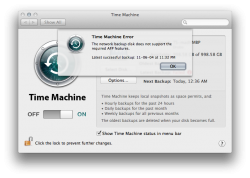And just in case someone, like me, couldn't update because drobo dashboard wasn't able to auto-update (source
here search "firmware update"):
1. Go to
www.drobo.com/support/updates and download the appropriate firmware file (for Windows) or Disk Image file (for the Macintosh), saving it to a folder that is not located on your Drobo device. Please ensure that you have read and write privileges to this folder.
2. In Windows, extract the zipped firmware file and save it to a folder not located on your Drobo device.
The firmware file ends in the file extension of .tdz (e.g., 1.0.2.tdz). The filename may be different depending on the version of firmware you are installing.
3. On a Macintosh, double-click the Disk Image file to mount it on your Macintosh.
4. Launch Drobo Dashboard and log in to the Drobo device whose firmware you would like to update.
5. On the Capacity and Tools page for the Drobo device, click on the Tools drop-down list.
6. Hold down the Control key on your keyboard and at the same time click the Check for Updates icon.
A warning message displays, asking you to complete or stop any data transfers.
7. Ensure that your Drobo device is not actively transferring data (blinking yellow and green), and then click the OK button.
A dialog box appears.
8. Locate the firmware file which you downloaded and extracted, and click the Open button.
The update process takes a few minutes. Afterwards, a message box appears, asking you to restart your Drobo device.
9. Click the Reboot Drobo Now button. Your Drobo device reboots with the new firmware installed.
I did it myself and worked, time machine is now running as it should on Lion 11A511