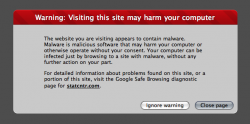Bullocks. The only reason to run most of these applications is to fix a problem when it appears.
Check for updates with Software Update — Your Mac will do this automatically with no involvement or configuration from you.
Back up with Time Machine — This is the one good tip, but again it will run automatically once it is set up.
Defragment (Micromat TechTool Pro/Prosoft Engineering Drive Genius 2) — Mac OS X uses the HFS+ filesystem, which does not suffer from fragmentation slowdowns. The only reason to defragment is in case of partitioning issues or when dealing with NTFS/FAT filesystems.
Repair Disk Permissions (Disk Utility) — The repair permissions function is used to fix problems after they appear. Running it periodically won't hurt anything, but there's no reason to do so either.
Delete Unnecessary User Accounts (System Preferences) — Yeah, obviously.
Scan for viruses (Intego VirusBarrier X5) — Current number of viruses for Mac: 0. Your money: wasted. If you really want a placebo, check out the free ClamXav, which is much lighter than VirusBarrier.
Check all volumes (Disk Utility/ Micromat TechTool Pro) — Why? Again, Disk Utility only needs to be used when a problem appears.
Check for the latest drivers for your hardware — Your Mac automatically updates its own drivers via Software Update. Most third-party devices such as printers and storage devices work without additional drivers. The few devices that do use drivers usually update automatically.
Delete temporary Internet cache files (Prosoft Engineering Drive Genius 2) — Or from within Safari. There's no point in purchasing a $100 application when you can do it yourself for free. In any case, a large browser cache will hurt no one.
You recommend $270 worth of useless software in this list. How much of that money ends up back in your pocket? This is garbage.
 . But I find it interesting and helpful for some basic Snow Leopard stuff for us "dummies"
. But I find it interesting and helpful for some basic Snow Leopard stuff for us "dummies"  .
. I haven't done half that stuff on the checklist.
I haven't done half that stuff on the checklist.