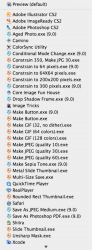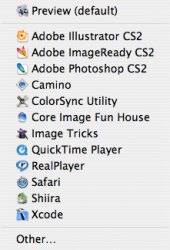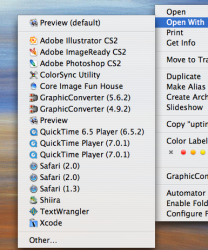Greetings MR!
While within another thread, a specific question arose several times, but never got addressed before the thread died.
Problem:
If you have the Adobe Creative Suite installed on your machine, and select "Open With..." you will get a rediculously long list of Photoshop mini-apps to open the file with. It's a huge inconvenience having to wade through a whole long list of useless Photoshop .exe's to get to the program I want.
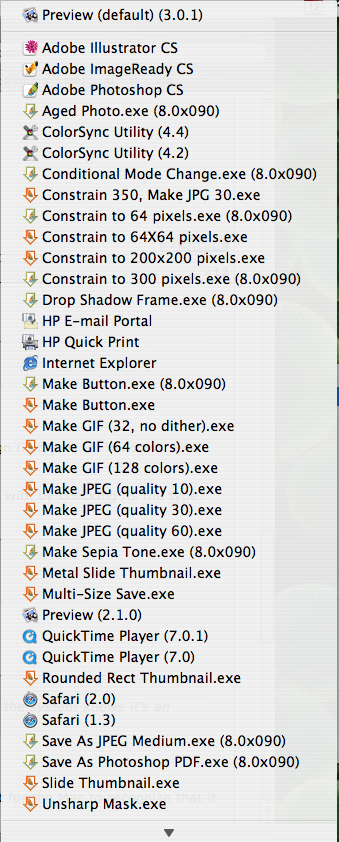
Screenshot courtesy: neocell
Solution?
Is it possible to edit this menu to eliminate those volumes of Photoshop .exe programs? I've never attempted deleting them entirely for fear of how Photoshop may behave. Is it possible just to delete them? How could we exclude them from the 'Open With...' menu?
Any help is much appreciated by myself and many other MR members!
While within another thread, a specific question arose several times, but never got addressed before the thread died.
Problem:
If you have the Adobe Creative Suite installed on your machine, and select "Open With..." you will get a rediculously long list of Photoshop mini-apps to open the file with. It's a huge inconvenience having to wade through a whole long list of useless Photoshop .exe's to get to the program I want.
Screenshot courtesy: neocell
Solution?
Is it possible to edit this menu to eliminate those volumes of Photoshop .exe programs? I've never attempted deleting them entirely for fear of how Photoshop may behave. Is it possible just to delete them? How could we exclude them from the 'Open With...' menu?
Any help is much appreciated by myself and many other MR members!