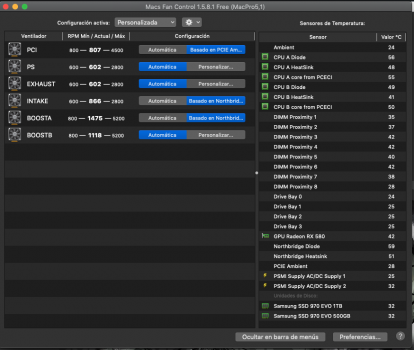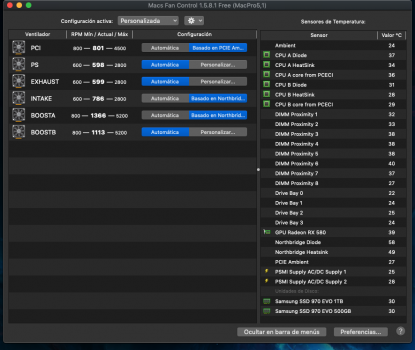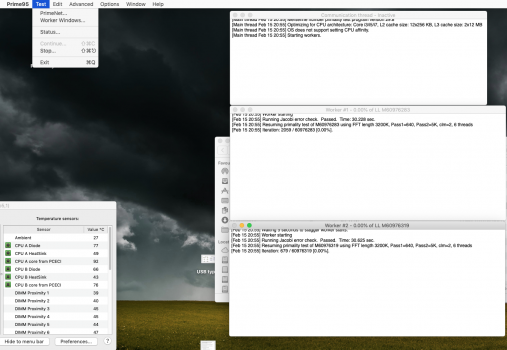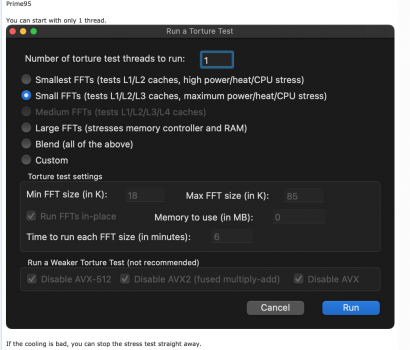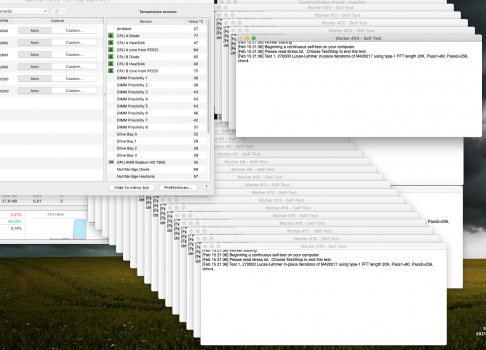Hi to all , I run Mojave on an SSD in one of the SATA II bays and recently also installed El Capitan (I frequently need it to use some legacy software) on a partitioned 6G SSD installed on a OWC Accelsior S PCIe card on PCI slot 4 (the other SSD partition runs Sierra).
, I run Mojave on an SSD in one of the SATA II bays and recently also installed El Capitan (I frequently need it to use some legacy software) on a partitioned 6G SSD installed on a OWC Accelsior S PCIe card on PCI slot 4 (the other SSD partition runs Sierra).
___________________________________________________________________________________________
1) El Capitan shows “kernel_task” in the activity monitor using about 1,5 Gb of RAM and a little CPU.
I’ve already tried the popular trick of removing the kernel extensions from the following path:
System/Library/Extensions/IOPlatformPluginFamily.kext/Contents/PlugIns/ACPI_SMC_PlatformPlugin.kext/Contents/Resources
...but kernel_task keeps popping up all the same so I put the kernel extension back to where it belonged.
___________________________________________________________________________________________
2) Concerning temperatures, Mojave, Sierra and Mountain Lion all run ok while only El Capitan causes higher temperatures on the CPUs and Northbridge:
Mojave:
CPU A Diode: 43
CPU A Heatsink: 38
CPU A core from PCECI: 47
CPU B Diode: 37
CPU B Heatsink: 32
CPU B core from PCECI: 38
Northbridge Diode: 69
Northbridge Heatsink: 58
BOOSTA (fan): 1113
BOOSTB (fan): 1113
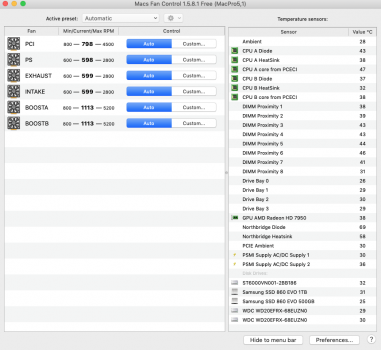
__________________________________
El Capitan:
CPU A Diode: 81
CPU A Heatsink: 58
CPU A core from PCECI: 91
CPU B Diode: 62
CPU B Heatsink: 48
CPU B core from PCECI: 69
Northbridge Diode: 77
Northbridge Heatsink: 65
BOOSTA (fan): 1247
BOOSTB (fan): 1247
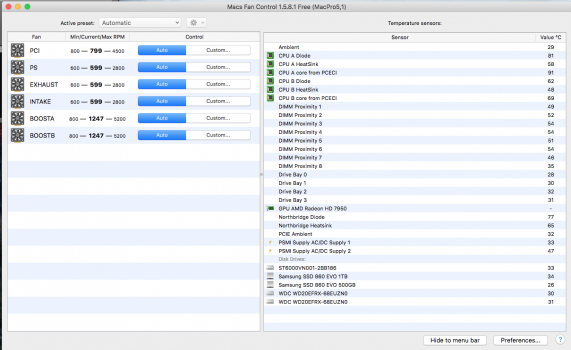
Has anyone fixed this El Capitan hot CPUs issue?
Thanks for your help guys
S
___________________________________________________________________________________________
1) El Capitan shows “kernel_task” in the activity monitor using about 1,5 Gb of RAM and a little CPU.
I’ve already tried the popular trick of removing the kernel extensions from the following path:
System/Library/Extensions/IOPlatformPluginFamily.kext/Contents/PlugIns/ACPI_SMC_PlatformPlugin.kext/Contents/Resources
...but kernel_task keeps popping up all the same so I put the kernel extension back to where it belonged.
___________________________________________________________________________________________
2) Concerning temperatures, Mojave, Sierra and Mountain Lion all run ok while only El Capitan causes higher temperatures on the CPUs and Northbridge:
Mojave:
CPU A Diode: 43
CPU A Heatsink: 38
CPU A core from PCECI: 47
CPU B Diode: 37
CPU B Heatsink: 32
CPU B core from PCECI: 38
Northbridge Diode: 69
Northbridge Heatsink: 58
BOOSTA (fan): 1113
BOOSTB (fan): 1113
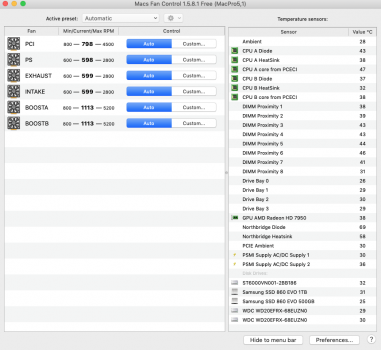
__________________________________
El Capitan:
CPU A Diode: 81
CPU A Heatsink: 58
CPU A core from PCECI: 91
CPU B Diode: 62
CPU B Heatsink: 48
CPU B core from PCECI: 69
Northbridge Diode: 77
Northbridge Heatsink: 65
BOOSTA (fan): 1247
BOOSTB (fan): 1247
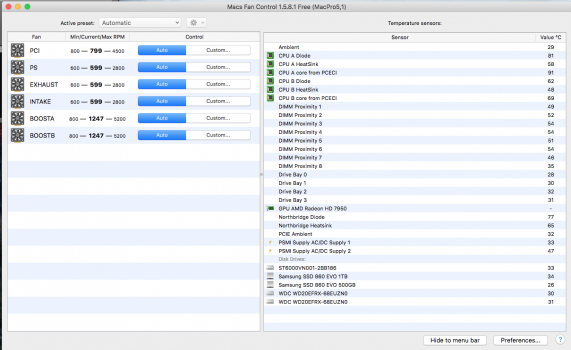
Has anyone fixed this El Capitan hot CPUs issue?
Thanks for your help guys
S