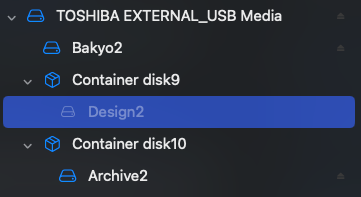One of the volumes won't mount - 4TB external HDD (2TB for time machine, 1TB container for backups, 1TB container for work files). All encrypted APFS.
I've tried mounting/repairing it in Disk Utility, Terminal, Recovery Mode, Terminal in Recovery Mode (error messages below).
Disk Utility hangs for probably five minutes before displaying the drives. It doesn't ask for the password when trying to mount, nor is the password in my keychain for it to automatically grab.
Thanks for letting me use up some of your time, I have tried all kinds of stuff and am starting to think it's a lost cause. I really appreciate any help you could give.
Error messages I get
When trying to mount partition:
couldn't mount: (com.apple.DiskManagement.disenter error 49218.)
When trying first aid on the partition in Disk Utility:
** Checking the encryption key structures. error: failed to enable crypto I/O mode for container /dev/rdisk5: Invalid argument
When trying first aid on the partition's container in Disk Utility:
Some APFS cryptographic state information was unexpectedly unavailable. : (-69461)
When trying repairvolume on the partition in Terminal:
error: failed to enable crypto I/O mode for container /dev/rdisk6: Invalid argument File system check exit code is 66
When trying repairvolume on the partition's container in Terminal:
Error: -69461: Unable to get VEK info for an APFS Volume which is marked as encrypted in the IOKit Registry
I've tried mounting/repairing it in Disk Utility, Terminal, Recovery Mode, Terminal in Recovery Mode (error messages below).
Disk Utility hangs for probably five minutes before displaying the drives. It doesn't ask for the password when trying to mount, nor is the password in my keychain for it to automatically grab.
Thanks for letting me use up some of your time, I have tried all kinds of stuff and am starting to think it's a lost cause. I really appreciate any help you could give.
Error messages I get
When trying to mount partition:
couldn't mount: (com.apple.DiskManagement.disenter error 49218.)
When trying first aid on the partition in Disk Utility:
** Checking the encryption key structures. error: failed to enable crypto I/O mode for container /dev/rdisk5: Invalid argument
When trying first aid on the partition's container in Disk Utility:
Some APFS cryptographic state information was unexpectedly unavailable. : (-69461)
When trying repairvolume on the partition in Terminal:
error: failed to enable crypto I/O mode for container /dev/rdisk6: Invalid argument File system check exit code is 66
When trying repairvolume on the partition's container in Terminal:
Error: -69461: Unable to get VEK info for an APFS Volume which is marked as encrypted in the IOKit Registry