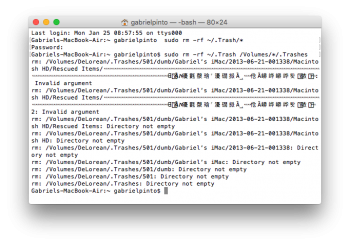I had an old time machine backup on an external HDD that I stupidly tried to delete by dragging it to the trash. Now I have a file in my trash that looks like this:
![]()
which I cannot get rid of. Anytime I try to empty the trash, it gives me error code -50. I've searched online for this and attempted various methods to fix it with no success. Also, anytime I try to drag it out of the trash, it creates another copy of the file wherever I dragged it out to, but the original stays in the trash, and I'm unable to move the new one back to the trash (error code -50 again). So now I'm left with one of these mysterious files in the trash and another one on my desktop, neither of which I can get rid of.
I have a 2013 MacBook Air on El Capitan.

which I cannot get rid of. Anytime I try to empty the trash, it gives me error code -50. I've searched online for this and attempted various methods to fix it with no success. Also, anytime I try to drag it out of the trash, it creates another copy of the file wherever I dragged it out to, but the original stays in the trash, and I'm unable to move the new one back to the trash (error code -50 again). So now I'm left with one of these mysterious files in the trash and another one on my desktop, neither of which I can get rid of.
I have a 2013 MacBook Air on El Capitan.