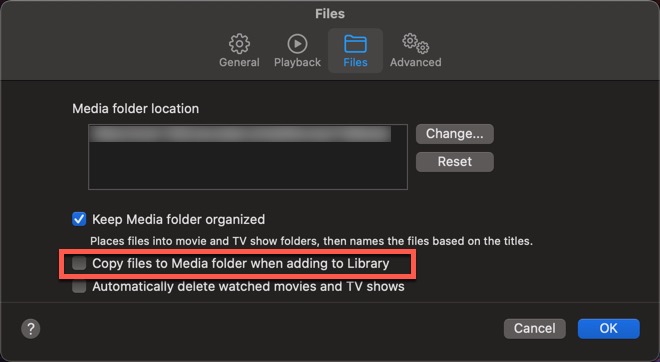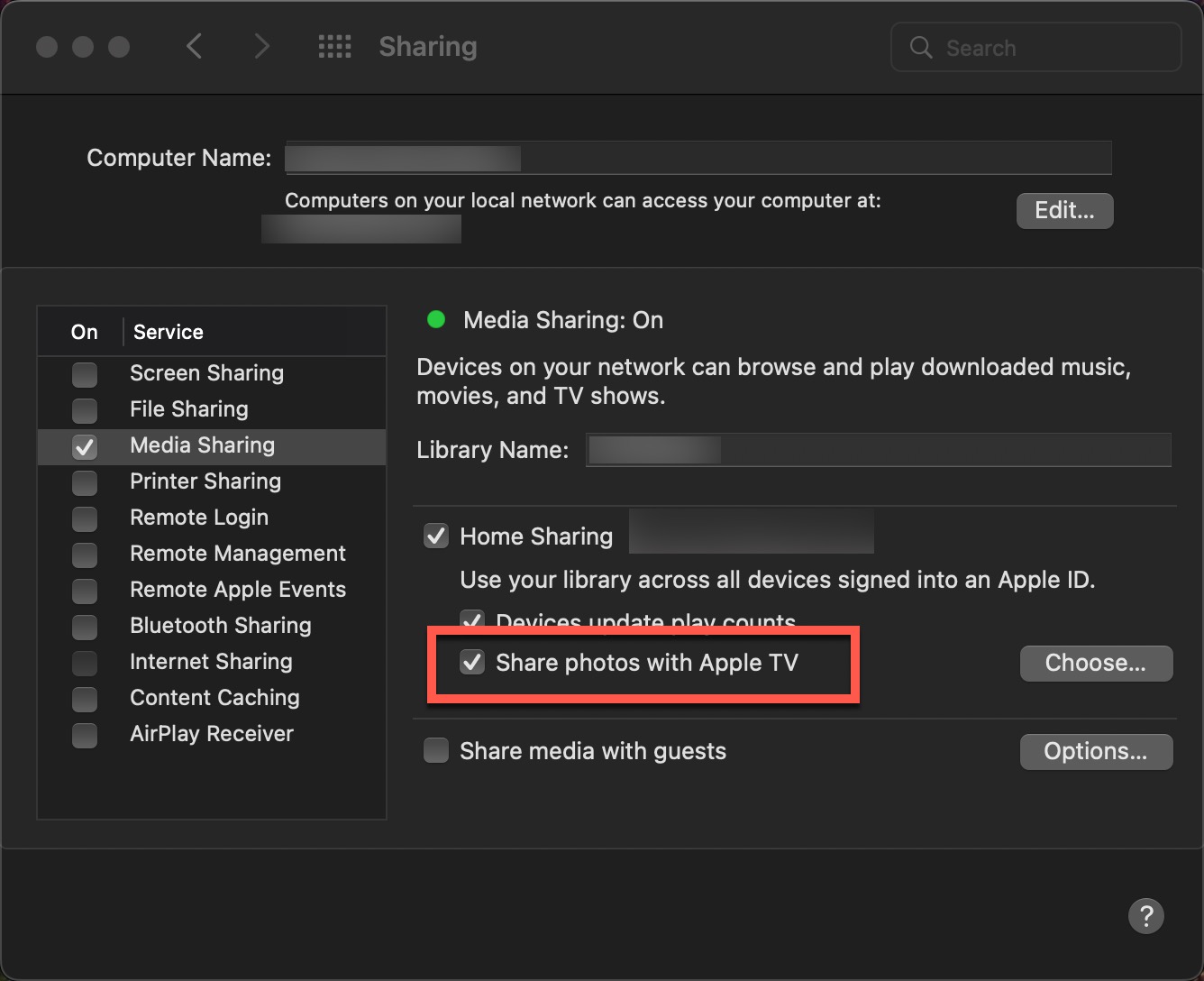If you want to fully control what is in a playlist, you use a NORMAL playlist... in which your own brain is doing the filtering for what goes in it.
If you want to algorithmically sort by available options to building a smart playlist- which is not really that many tags- you use a smart playlist and set your sort/screens and it will make a list for you.
Playlist Folders is just a way to put a bunch of playlists and/or smart playlists you might create in Music/TV apps or iTunes into a logical grouping (folder) so you don't have one big long list of playlists. For example, I have a playlist folder in Music called Decades, in which I have multiple smart playlists with names like [the] 50s, 60s, 70s, 80s, 90s and so on. Instead of allocating 7-8 rows of them in the left bar of Music, the playlist folder uses ONE row- "Decades"- and I then click into that to get to the individual smart playlists.
For your "Say for example...", that absolutely screams
regular playlist because what makes a "favorite" for you is probably not going to be in (m)any tags that can be used for smart playlist filtering. Forcing use of a smart playlist might only get you an approximation of your actual favorites... particularly if sortable variables are available that would do a pretty good job of defining "favorites" as you define it yourself.
In a regular playlist, YOU are the sort filterer... and thus are hand-picking a list of movies you consider your own favorites. Someone else in your household could do the exact same with their own playlist and put their (different) list of movies in their favorites folder. Or you could have
several favorite playlists based on other factors like maybe [my] favorite action, favorite drama, favorite sci-fi, etc. Then you would have several favorites playlists to keep the lists from getting too long in one all-encompassing "favorites." If you had
many of these genre favorites, you might make a playlist folder called LedZep1s Favorites and put all of them into that folder... to occupy only 1 line in the TV app.
And if you DID do that and ALSO wanted a single playlist that included ALL of your favorites in one big list, add an "All Favorites" playlists to that group and then grab the full lists in each genre folder to drag and drop into "All Favorites." Then you would have a very long list in All Favorites along with the individual genre favorites (shorter) lists too.
Lastly, you are fighting against yourself:
- you want a lot more control of your own media with these kinds of thoughts... BUT
- you want it to work within the TV app, which is very much about Apple controlling everything.
If you want richer control of your media, you DO need to download it to a big fat drive, DUMP using the AppleTV app (except perhaps if you want to watch something you rent or in 4K when available) and embrace the COMPUTERS app instead. It supports much more control as shared in prior posts. Computers (app) readily supports playlists and the "genre" hack too. TV app revolves around getting you to buy/rent/subscribe. It almost doesn't care about media you've
already purchased. The goal is more money.
I don't think you can get all you want working with the TV app and Apple storing/possessing your media. Instead, you have to do it
THEIR way... and their motivations are very different than yours. Computers (app) will shift much control of all of this to
YOU... but to make that work does mean
possessing your media instead of leaving it with strangers in the cloud.