Hi all, I'm getting a prompt when trying to open some Excel files on my local hard drive that says "File Reservation, file name is being modified by another user. Open as read-only, or choose notify to be alerted when it is available." See image below.
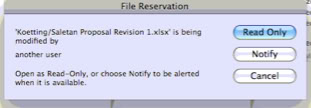
The folder where the files reside is being shared with another computer. I have tried restarting both computers and also leaving the other computer off, but the message still comes up. I made sure I have read/write permissions and also tried repairing permissions with disk utility but that didn't work. I also tried making a copy of the file, and the copy had the same issues.
Any suggestions? Thanks in advance!
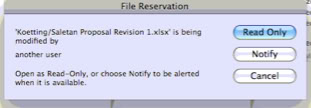
The folder where the files reside is being shared with another computer. I have tried restarting both computers and also leaving the other computer off, but the message still comes up. I made sure I have read/write permissions and also tried repairing permissions with disk utility but that didn't work. I also tried making a copy of the file, and the copy had the same issues.
Any suggestions? Thanks in advance!

