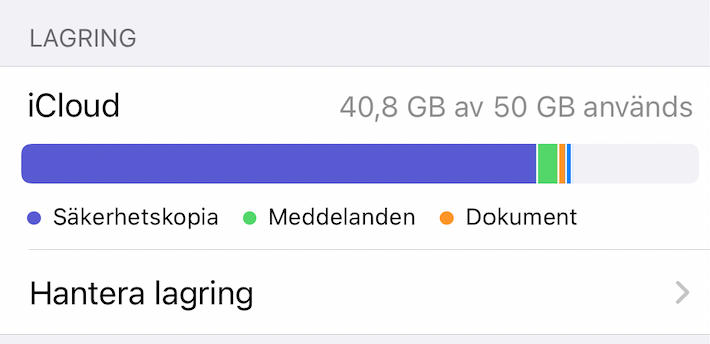EDIT: The files are stored "On this iPhone", not on the iCloud drive.
I have a 128 GB iPhone 12 mini and lots of storage to spare. I have 10+ years of photos that I decided to transfer, but not enough space on my computer to want to sync them. I decided to put them in the Files app, "on this iphone", to only use iPhone local storage.
However the files are included to my iCloud backup and aside of using 40 GB of the 50 I have, I don't really trust Apple with all these personal files given having had leaks before.
I have a 128 GB iPhone 12 mini and lots of storage to spare. I have 10+ years of photos that I decided to transfer, but not enough space on my computer to want to sync them. I decided to put them in the Files app, "on this iphone", to only use iPhone local storage.
However the files are included to my iCloud backup and aside of using 40 GB of the 50 I have, I don't really trust Apple with all these personal files given having had leaks before.
Last edited: