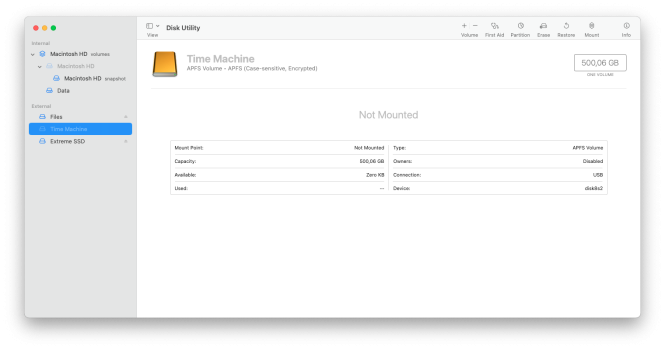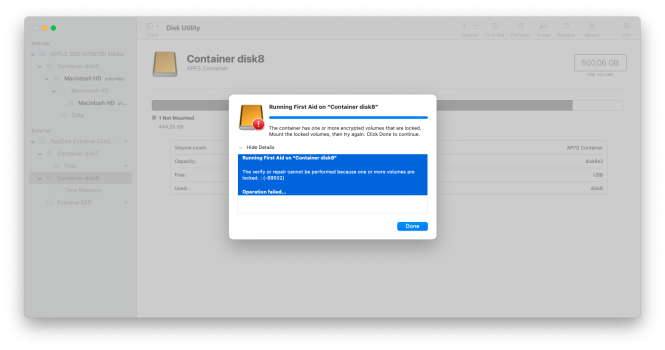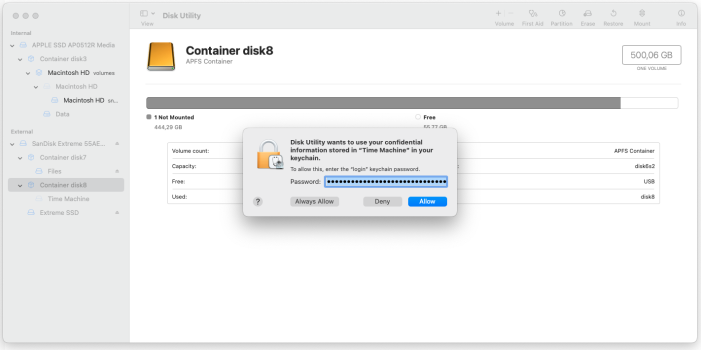Hello everyone,
In November, I bought a brand new M1 MacBook Pro 16" along with an external SanDisk Extreme SSD for storage and Time Machine backups. Everything was working perfectly until two days ago.
First, I received a message that my Time Machine drive was full, but I ignored it because I knew that Time Machine automatically erases old backups to make room for new ones. However, yesterday, the drive failed to mount. It shows up in Disk Utility with its name, and when I try to mount it manually, it asks for the password but doesn’t accept it as valid.
I know the password is correct since I copy-paste it from a password manager app. Also, macOS used to mount it automatically on boot without any issues, so it definitely recognized the password before. Now, it suddenly doesn’t work, and I get the following error:
Has anyone encountered this issue before? Is there a way to restore the drive without formatting it? And most importantly, does anyone know what might have caused this problem?
Thanks in advance for your help!
In November, I bought a brand new M1 MacBook Pro 16" along with an external SanDisk Extreme SSD for storage and Time Machine backups. Everything was working perfectly until two days ago.
First, I received a message that my Time Machine drive was full, but I ignored it because I knew that Time Machine automatically erases old backups to make room for new ones. However, yesterday, the drive failed to mount. It shows up in Disk Utility with its name, and when I try to mount it manually, it asks for the password but doesn’t accept it as valid.
I know the password is correct since I copy-paste it from a password manager app. Also, macOS used to mount it automatically on boot without any issues, so it definitely recognized the password before. Now, it suddenly doesn’t work, and I get the following error:
The disk "Time Machine" can't be unlocked. A problem was detected with the disk that prevents it from being unlocked.
Has anyone encountered this issue before? Is there a way to restore the drive without formatting it? And most importantly, does anyone know what might have caused this problem?
Thanks in advance for your help!