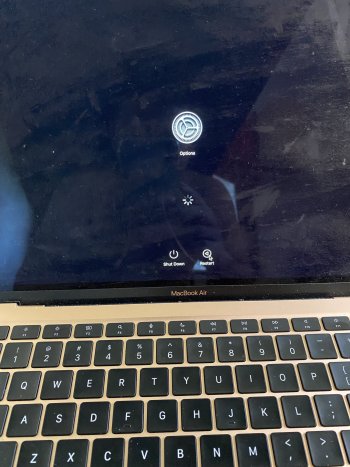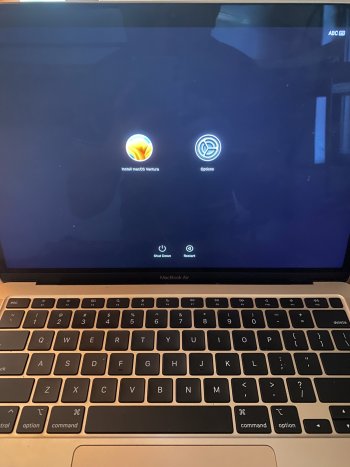I have noticed that whenever i reboot my macbook m1 the macintosh HD does not shows up only the gear logo icon. Also when i install big sure an error would occur saying “failed to personalize the software update

Got a tip for us?
Let us know
Become a MacRumors Supporter for $50/year with no ads, ability to filter front page stories, and private forums.
Failed to personalise software update.
- Thread starter Magicsarip
- Start date
- Sort by reaction score
You are using an out of date browser. It may not display this or other websites correctly.
You should upgrade or use an alternative browser.
You should upgrade or use an alternative browser.
i wanna have my macbook back doesnt matter what it is. Because it stucked in recovery mode since I have deleted the macintosh disk.i think your best path forward would be to make a bootable macOS installer, and use that to update your system.
Monterey is pretty stable now. Is there any reason that you want to stay with Big Sur?
I have contacted the appple support and talked to thier advisors. They said something might be wrong with my hard disk since it won’t show up in startup diski think your best path forward would be to make a bootable macOS installer, and use that to update your system.
Monterey is pretty stable now. Is there any reason that you want to stay with Big Sur?
If you actually "deleted the macintosh disk", then you must have erased or formatted the disk. It won't show up as a choice to boot until you reinstall the system.
If the disk appears in Disk Utility, you should be able to see how large the disk is, and how much space is used. If there is very little on the disk (lots of space), then you certainly have successfully erased the disk.
As I said above, your best way forward is to reinstall the system, and the best way to do THAT is to boot from a bootable system reinstaller
If the disk appears in Disk Utility, you should be able to see how large the disk is, and how much space is used. If there is very little on the disk (lots of space), then you certainly have successfully erased the disk.
As I said above, your best way forward is to reinstall the system, and the best way to do THAT is to boot from a bootable system reinstaller
If you actually "deleted the macintosh disk", then you must have erased or formatted the disk. It won't show up as a choice to boot until you reinstall the system.
If the disk appears in Disk Utility, you should be able to see how large the disk is, and how much space is used. If there is very little on the disk (lots of space), then you certainly have successfully erased the disk.
As I said above, your best way forward is to reinstall the system, and the best way to do THAT is to boot from a bootable system reinstaller.
Bootable installer means a USB drive with an OS in it right? And if so, once the installer was connected to the macbook would it appear in the screen automatically as a choice to install the OS?
Unfortunately, I have tried installing the macOS ventura but to no avail it’s giving me the “failed to personalise the software update “ idk what to do anymore. How come this is happening?That would be the plan, with a properly made USB installer.
Attachments
It appears that you have erased the drive, leaving the erased drive, named "Untitled"
You can reboot to your bootable USB installer. Open Disk Utility. You can erase the drive again. Choose that drive named Untitled, then the Erase tab. That will give you the choice to erase that drive, and you can re-name it something else. Change the name to "Macintosh HD", if you like, but you could name it anything you like, then continue with the erase. Choose to format it as APFS. When that completes, quit Disk Utility. Before choosing the macOS install, go to the top menubar, click on the wifi icon, and choose your wifi network. Enter the password for that network, then watch to see that it actually connects to your network (the icon will show connection bars when it connects). That's one of the causes for that error, when there is a problem with the network. Connecting before the install may help prevent that error.
Once you are connected to internet, try the install again.
If THAT does not help, there's a fairly large list of things to try at this site - https://iboysoft.com/howto/failed-to-personalize-the-software-update.html
You can reboot to your bootable USB installer. Open Disk Utility. You can erase the drive again. Choose that drive named Untitled, then the Erase tab. That will give you the choice to erase that drive, and you can re-name it something else. Change the name to "Macintosh HD", if you like, but you could name it anything you like, then continue with the erase. Choose to format it as APFS. When that completes, quit Disk Utility. Before choosing the macOS install, go to the top menubar, click on the wifi icon, and choose your wifi network. Enter the password for that network, then watch to see that it actually connects to your network (the icon will show connection bars when it connects). That's one of the causes for that error, when there is a problem with the network. Connecting before the install may help prevent that error.
Once you are connected to internet, try the install again.
If THAT does not help, there's a fairly large list of things to try at this site - https://iboysoft.com/howto/failed-to-personalize-the-software-update.html
It appears that you have erased the drive, leaving the erased drive, named "Untitled"
You can reboot to your bootable USB installer. Open Disk Utility. You can erase the drive again. Choose that drive named Untitled, then the Erase tab. That will give you the choice to erase that drive, and you can re-name it something else. Change the name to "Macintosh HD", if you like, but you could name it anything you like, then continue with the erase. Choose to format it as APFS. When that completes, quit Disk Utility. Before choosing the macOS install, go to the top menubar, click on the wifi icon, and choose your wifi network. Enter the password for that network, then watch to see that it actually connects to your network (the icon will show connection bars when it connects). That's one of the causes for that error, when there is a problem with the network. Connecting before the install may help prevent that error.
Once you are connected to internet, try the install again.
If THAT does not help, there's a fairly large list of things to try at this site - https://iboysoft.com/howto/failed-to-personalize-the-software-update.html
I am going crazy I have tried all the tutorials and steps needed to reinstall the macOS as per advised in the link you provided but still nothing works. I am still getting the “Failed to personalized the software update”. I don’t know what to do now.
Have you already tried the restore process using the Apple Configurator app?
As you may know, you need to connect your Mac to a second Mac to do that procedure.
As you may know, you need to connect your Mac to a second Mac to do that procedure.
Register on MacRumors! This sidebar will go away, and you'll see fewer ads.