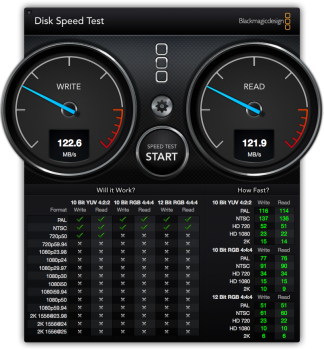Guys, a friend of mine has shot a few shots for his documentary using a Canon C100. The format he has shot on is ProRes422. Now, correct me if I'm wrong, but surely if you wanted to get the highest of high quality footage you should shoot on HDV at the highest quality. ProRes 422 is merely a codec for editing which doesn't use up too much storage. Is that correct?
Also, please tell me there is a way to Log & Transfer directly from FCP 7 for Canon HDV footage. Right now I'm having to is Brorsoft Convertor, which is rather time consuming - and no doubt not as reliable as Log & Transfer.
Any help, hint and tips massively welcome.
Also, please tell me there is a way to Log & Transfer directly from FCP 7 for Canon HDV footage. Right now I'm having to is Brorsoft Convertor, which is rather time consuming - and no doubt not as reliable as Log & Transfer.
Any help, hint and tips massively welcome.