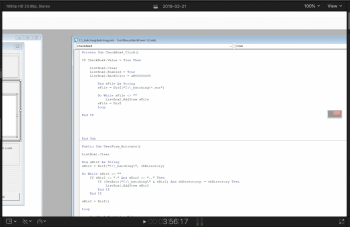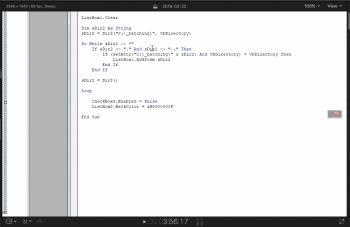So I’m doing more and more YouTube videos now I’ve gone solo. My dilemma, which I just found today was that the project I’ve created as my ‘template’ is 1920x1080 but the videos are 2560x1440 and they end up slightly ‘fuzzy’ and not clear at all.
I’ve got three resolutions to record from, 1920x1080, 2560x1440 and 4K. The main screen is 2560x1440 but I could possibly record from any one of at any time.
So should I make a ‘template’ of each resolution or is there one setting that will make all the different resolutions look good on YouTube?
If my template is 4K, will the 1920x1080 still look good, or the 2560x1440 for that matter?
I did a test with a new project at 2560x1440 and imported a 2560x1440 source movie and it was fine. So again, which size should I base my FCP templates on?
I’ve got three resolutions to record from, 1920x1080, 2560x1440 and 4K. The main screen is 2560x1440 but I could possibly record from any one of at any time.
So should I make a ‘template’ of each resolution or is there one setting that will make all the different resolutions look good on YouTube?
If my template is 4K, will the 1920x1080 still look good, or the 2560x1440 for that matter?
I did a test with a new project at 2560x1440 and imported a 2560x1440 source movie and it was fine. So again, which size should I base my FCP templates on?