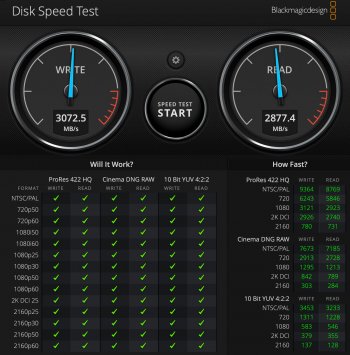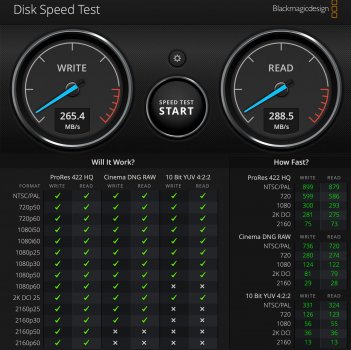I've been thrilled with the performance of my mini when using Final Cut Pro X. That was until the library I was working with got so large that it had to be moved off of the mini's internal SSD and onto my OWC external TB3 drive (with mechanical hard drives). It's becoming really painful to work with. Every little change I make to a video takes forever to render, with the external drive crunching away for several minutes with each little modification. And during the render, FCPX is unusable with continual dropped frames until it simply stops playing.
So any suggestions on how to fix this? Should I simply break up events into separate libraries that I can swap onto my internal drive when I need to? Should I simply turn off rendering and wait until all my changes are complete?
So any suggestions on how to fix this? Should I simply break up events into separate libraries that I can swap onto my internal drive when I need to? Should I simply turn off rendering and wait until all my changes are complete?