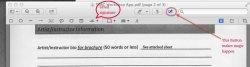This might seem like a silly question, but I need to fill out a PDF file and E-Mail it back to somebody, how do I go about doing this?
I know I could print all 8 of these pages out and fill it out by hand, but I'm expected to e-mail it back? Not sure I want to deal with trying to convert scans back into a PDF.. (This is really all unknown territory to me)
I heard Adobe Reader can do it, and I downloaded it, and while it does open the PDF, I can't actually write inside of it. ?
I also found a website that allows me to open PDF's but first off, only allows me to place a text tool to write over the actual image of the file itself, and that website won't let me save the PDF anyway unless I am a member.
Any help? Just looking to be able to type into this PDF so I can fill it out and send it back, not sure what program I will need or anything like that, advice is extremely appreciated.
Thanks!
I know I could print all 8 of these pages out and fill it out by hand, but I'm expected to e-mail it back? Not sure I want to deal with trying to convert scans back into a PDF.. (This is really all unknown territory to me)
I heard Adobe Reader can do it, and I downloaded it, and while it does open the PDF, I can't actually write inside of it. ?
I also found a website that allows me to open PDF's but first off, only allows me to place a text tool to write over the actual image of the file itself, and that website won't let me save the PDF anyway unless I am a member.
Any help? Just looking to be able to type into this PDF so I can fill it out and send it back, not sure what program I will need or anything like that, advice is extremely appreciated.
Thanks!