Well, I'm not going to go into my life story but I'm reasonably experienced with video editing. However I'm not all too experienced with Final Cut Express, and am having a lot of trouble getting Final Cut Express 4 to export a high quality video.
Now, I would go through each and every setting until it comes out how I'm happy with it, but I'm afraid that would take years (which it probably would). So I'm asking you guys for help, please.
Basically I'm having two main problems.
1. The video I'm exporting is set to the aspect ratio of 16:9, yet everything but Quicktime based applications see it as 4:3 (Flash Video Encoder, Youtube, etc.)
How am I able to export this video at true 16:9 that will be seen as 16:9 by every application? I could channel it through iMovie but for something so [relatively] simple, there must surely be a way to do this in Final Cut Express, itself.
2. The video looks terrible, fuzzy and very poor quality when there is motion in the footage. I looks like the frames haven't been able to render properly, or something of that nature. Here are two comparative examples of the exported video in Quicktime, and the canvas in Final Cut Express.
Final Cut Express:

Quicktime:
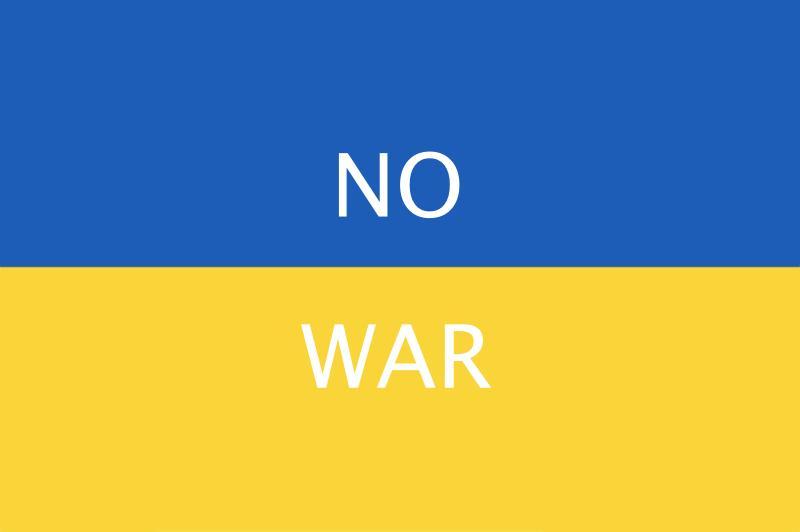
(you'll need to click this to see what I mean)
They aren't exactly the same frame, I know, but I can assure you that any of the frames near to the one I screen-grabbed in Final Cut Express (from the same shot) don't look like it does in Quicktime. It looks smooth and nice, not all jaggy, fuzzy and horrible.
I'm only a hobbyist film-maker at the moment (15 yrs old, taking a media course next year at UK college) so I don't know all the terminology for all these things (hence why I couldn't just google my problem). So all help would be appreciated greatly
Thank you!
Edit: This is solved
Now, I would go through each and every setting until it comes out how I'm happy with it, but I'm afraid that would take years (which it probably would). So I'm asking you guys for help, please.
Basically I'm having two main problems.
1. The video I'm exporting is set to the aspect ratio of 16:9, yet everything but Quicktime based applications see it as 4:3 (Flash Video Encoder, Youtube, etc.)
How am I able to export this video at true 16:9 that will be seen as 16:9 by every application? I could channel it through iMovie but for something so [relatively] simple, there must surely be a way to do this in Final Cut Express, itself.
2. The video looks terrible, fuzzy and very poor quality when there is motion in the footage. I looks like the frames haven't been able to render properly, or something of that nature. Here are two comparative examples of the exported video in Quicktime, and the canvas in Final Cut Express.
Final Cut Express:

Quicktime:
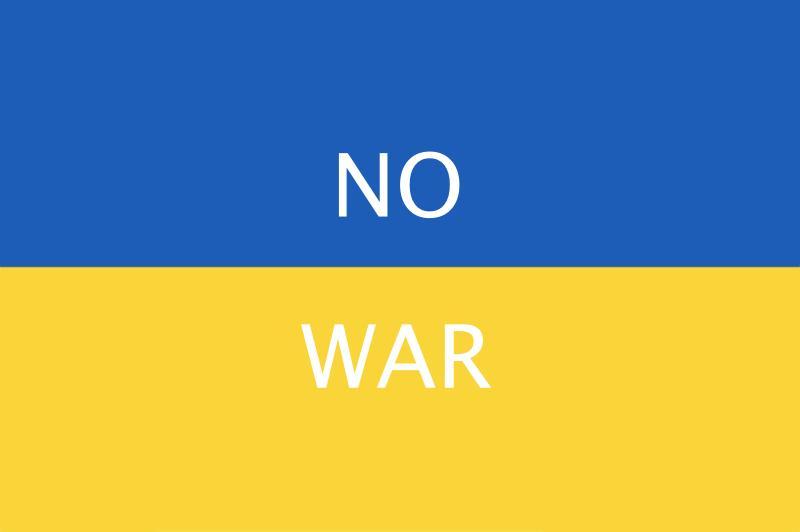
(you'll need to click this to see what I mean)
They aren't exactly the same frame, I know, but I can assure you that any of the frames near to the one I screen-grabbed in Final Cut Express (from the same shot) don't look like it does in Quicktime. It looks smooth and nice, not all jaggy, fuzzy and horrible.
I'm only a hobbyist film-maker at the moment (15 yrs old, taking a media course next year at UK college) so I don't know all the terminology for all these things (hence why I couldn't just google my problem). So all help would be appreciated greatly
Thank you!
Edit: This is solved

