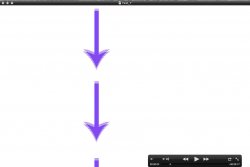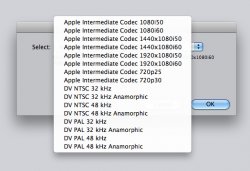I am messing around with what I guess you would call the ken burns effect for the first time in Final Cut, and exporting is not going well. I created a very large photoshop file (7680x4320 pixels - four times 1920x1080) that has several images throughout and used motion key frames to zoom in and out on things and skip throughout the file to different spots, pausing, etc. You see it on a lot of commercials right now. Sorry if I'm not explaining well. But anyway, it looks totally fine and smooth when it is rendered and played in final cut, but no matter what way I export it, the images become choppy when the move about the screen. I have tested several different options (changing original file size, changing export settings, etc) and can't seem to figure it out for the life of me. I'm sure this would be better done in Flash or something of that sort but I don't have those programs available. Please see attached screen shot of what it looks like when the image is in motion after exporting. Any help or insight at all would be appreciated. Sorry I am such a newb at this part of editing it is unbelievable.
Thanks in advance!
Thanks in advance!