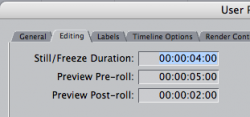Either the tech misunderstood what you were asking, or was mistaken because you can't use an applescript inside FCP.
Try this though. In the settings (I forget exactly where) you can set the default length for still images. So set that to whatever length you want and import all the images. High-light all the images in FCP's browser window then drag them into the timeline. All of the images will be copied end-to-end into the timeline. Now all you have to do is add the transition. That's pretty easy too unless you want to mix up what transition you want to use. If you want to use the same transition just apply it to the first edit, then select the transition, hit command-c to copy it, hit the "down" arrow key to proceed to the next edit point, click on the edit point w/your mouse (to select it) then hit command-v to paste the transition.
If you want the stills to appear in a particular order you'll want to organize that before you import into FCP. I'd suggest just adding a numerical prefix to the existing file name (ex. 001_Bob, 002_birthday, 003_newcar). You'll want to use three digit numbering since you'll be going into the hundreds.
Lethal