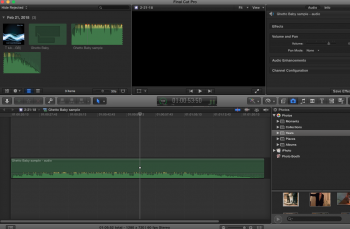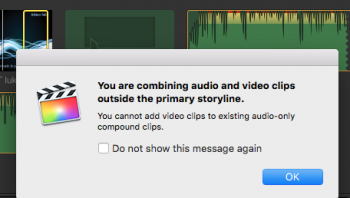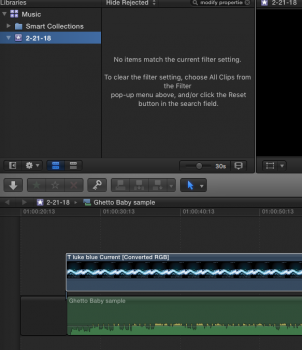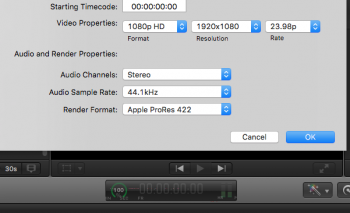Hi. I have a sample of one of my songs lined up in FCP, on the timeline. I need to include the picture of the album cover. I have the photo in the upper left, but it won't let me select 'Add to Timeline', nor will it let me drop it into the timeline. It's a PNG but I tried JPG also... FCP won't seem to let me add any photos to the timeline... which is what I need to do. Can you tell me please how to create a new track and drop the photo in to the timeline? Or just how to drop the photo in and auto create a track? This is FCP version 10.2.1
Thank you for any help!
Thank you for any help!