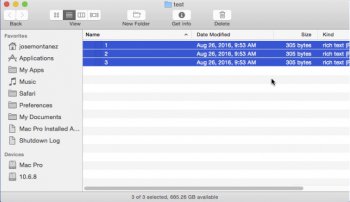Finder lag is an ongoing problem I haven't been able to fix on my Mac Pro 2010. As you can see in the screenshot, it takes files 5 to 7 seconds to appear when added to a folder and 5 seconds before files are moved to the Trash when deleted. My Mac Pro does not have Dropbox or any other app that requires constant access. The App Store and Software Update is enabled. FileVault, iCloud, Notifications, Bluetooth, File Sharing, Remote Login, Remote Events, Internet Sharing, and Time Machine are all disabled. I have performed the following diagnostics with no fix:
Recovery HD
Disk Utility - Permissions Repair and Repair Disk
Apple Hardware Test - 4 times, no issues found
S.M.A.R.T Utility - verified, no errors
EtreCheck - no issues reported
Deleted com.apple.finder.plist
Reset SMC and PRAM
Safe Mode startup
Reduce Transparency enabled
Switched Startup disk to a different internal boot drive - same problem
Reinstalled Yosemite 10.10.5 - same problem
My Mac Pro specs:
MacPro 5,1 2010 Quad Core
Nvidia GeForce GT 120 512mb
24GB of memory - Triple Channel configuration - 3 x 8GB modules - Slot 1-2-3
2 internal hard drives
Wired Apple USB Keyboard
Wired Apple USB Mouse
Yosemite 10.10.5
Recovery HD
Disk Utility - Permissions Repair and Repair Disk
Apple Hardware Test - 4 times, no issues found
S.M.A.R.T Utility - verified, no errors
EtreCheck - no issues reported
Deleted com.apple.finder.plist
Reset SMC and PRAM
Safe Mode startup
Reduce Transparency enabled
Switched Startup disk to a different internal boot drive - same problem
Reinstalled Yosemite 10.10.5 - same problem
My Mac Pro specs:
MacPro 5,1 2010 Quad Core
Nvidia GeForce GT 120 512mb
24GB of memory - Triple Channel configuration - 3 x 8GB modules - Slot 1-2-3
2 internal hard drives
Wired Apple USB Keyboard
Wired Apple USB Mouse
Yosemite 10.10.5