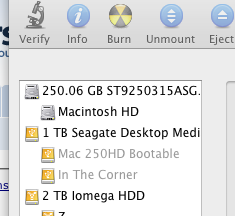RESOLVED - here's how
Here's what I learned, and what I did, to recover the bulk of the contents from my broken drive.
First, I left it alone - perhaps not enough though!
I did plenty of searching around the Internet to find some advice. The 1 consistent bit of advice was to stop messing with it until I was ready to begin the recovery operation - whether that was by a 3rd party expert data recovery service, or myself. It seems that there's a high chance that every time you plug the drive in and spin it up, further data loss can occur...
I did however have to plug it in a few times just to get more information on the possible nature of the problem...
One other consistent piece of advice I found was that, as much as possible, make an exact image of the faulty drive and do the data recovery on that image copy.
I know what some of you may be thinking - "It wont mount, so how can I possibly make a copy?"
RECOVERY PROCESS
For this you will need the following:
- Free disk space on another drive that is at least as much as the total capacity of your faulty drive
- One or more freely available (open source and/or freeware) programmes for imaging your faulty disk - links to them are below
- Patience!
Here's what you can do - plug your faulty drive in to your Mac and spin it up. Start up "Disk Utility", which comes with your Mac - find it in "Applications -> Utilities". It may appear to hang (spinning beach ball) while it tries to mount the faulty drive.
Here's where some other consistent advice comes in... with most of the actions you take in recovering the data, you need to...
... BE PATIENT!!
Eventually Disk Utility will decide it can't mount the drive. The physical drive will appear in normal text in the list of available & recognised devices on the left hand side column of Disk Utility.
The unmounted drive will appear below it, slightly indented, and greyed-out. See Fig1 (first attached graphic).
IF YOU DON'T SEE THIS, THEN STOP - NONE OF WHAT FOLLOWS WILL WORK...
... and you'll likely need to go to a 3rd party expert data recovery service.
IF YOU DO SEE THIS... read on!
Your Mac recognises that the drive is present, just not mounted (or mountable) - this is necessary because the next steps you do require software and this in turn needs to be able to work with a recognised, unmounted drive...
WARNING!
Disk Utility may offer/suggest that the faulty drive needs to be repaired.
UNDER NO CIRCUMSTANCES SHOULD YOU REPAIR THE DISK - not yet!
Doing so will try to make changes to the raw data on the drive and that could be fatal at this stage!
There are several programmes, freely available, that you can use for this next step.
I was helped greatly by articles at the following places - the links are here for completeness and your convenience, should you want or need to do more research...
OK - you're now thinking, where to get 'ddrescue' - the links above include a link to the site for 'ddrescue' - it's free and open source. It is under constant refinement at the time I write this (11 June 2011) - get the latest at
http://savannah.gnu.org/cookbook/?group=ddrescue#project
Now this software is designed to run on multiple UNIX environments, including OS X. Consequently it is only available as downloadable source code. It comes with full instructions on how to compile it in to a native OS X command line app. I'm guessing you need to have downloaded and installed XCode and all it's bits and pieces - not everybody wants to do that, so I've attached a zip file to this post - "ddrescue_1.15_full.zip" - it contains a folder called "ddrescue" which holds the source code of the version I compiled - version 1.15. In that folder I have placed the finished, compiled command line app. It needs to reside within the "ddrescue" folder so that if you use it and follow the instructions on how to use it in the examples linked to above, you won't have to change any of the commands & paths...
What ddrescue does is create an exact image of your faulty disk - it pulls off all the data blocks it can - it does a block-to-block copy. Any blocks it can't read, it replaces with blocks full of zeros.
I chose ddrescue because it can be quicker than the other methods, plus, you can interrupt it, and then restart it, sometimes days later. Handy.
You do a first pass, which grabs all the good blocks it can find, quickly. Then you do a second pass, with different options set, and it has a good go at recovering what is on the bad blocks.
Because when I got it going, after an hour it had recovered just a few Mb. From a 1Tb drive. I thought this was going to take ages. I worked it out. At this rate it was going to take about 30 years!! (seriously!)
Then a stroke of luck. While I was researching etc, my faulty drive disconnected from the Mac.
So I unplugged it from the USB port (it's powered by the USB port, single cable, no 'Y' splitter for extra power needed - a 1Tb Western Digital MyPassport - dead after 7 months...)
I plugged it back in - it made all the usual horrible clicking sounds.... normal... and then...
IT MOUNTED!
sort of...
Then I had an idea - let's get Carbon Copy Cloner and see if that will backup all it can see, and more quickly - get CCC here (free for our needs) ->
http://www.bombich.com/
I used CCC to do an initial backup - incremental, not overwriting the destination drive. I set CCC to have my mounted but faulty drive as it's source, and a brand new 2Tb drive I had just bought, as it's backup destination.
I then selected just a few large video files for a backup - about 5Gb in all, 3 files. And I had CCC just try to back those up. It was MUCH quicker - all 5Gb came across error free in just over 2 hours.
So I decided to do another selective backup - my other video library - TV I had downloaded (I am a Brit living in the US - I miss my UK TV!). This was 100s of Gb.
I put it going. By now I had been working on this for about 4 hours - it's now 11:30 pm. I notice that suddenly, CCC had really picked up the pace. At this rate it was going to blow through these 100s of Gb of files in just a few hours (a brand new FW800 drive is fast!).
This is when I realised that large parts of the faulty drive were OK, as were the blocks of data that held their directory information - to CCC it looked just like a normal backup cycle.
Then CCC came up with an error message - a file was not reading OK and it had detected physical damage to the drive.
My heart fell.
And then I read the rest of the error message - it would try several times to read the file, and if it couldn't, it would skip it and move on.
I quickly checked to see if CCC logged what it did (in its preferences screen) - it does, so I made sure it was doing this. All the while CCC is still doing the backup.
So I then stopped the backup, added to my selection of files/folders for CCC to incrementally back up - I had now selected all the data I wanted - my iTunes library, my video library and my photos. About 880Gb all together.
And then I set CCC going again.
That was at about 1am this morning.
Then I went to bed.
It is now 9am as I write this. I've been up about an hour.
CCC had come across more errors in the night - I wasn't there to answer the error message (it comes up in a dialogue/alert box) - but while it patiently waited for me to respond, it just carried on with its backup - how I love CCC!
I've just done a quick check on CCC's progress - it's currently backed up 633Gb. About 100Gb of that was done in the last hour (it was on about 530Gb when I came back at 8am this morning)
So a few more hours and it will be done.
I am wondering if, had I left ddrescue to do its thing, it would have eventually found the OK blocks and then really sped through those blocks - my research, in hindsight, does suggest - then perhaps it could have had more success than CCC in recovering the data on the bad sectors.
Still, I have CCC's logs, which do tell me which files (not blocks) it couldn't backup - so I know which ones to go and replace, be they video or mp3 for iTunes.
Moral of the story?
Have a backup
And maybe a backup of a backup!
Because the failed drive WAS my backup - and I had done something stupid to my original and deleted most of it!!!
Anyway, I hope this post will help you recover your data...
Best wishes
Martin